First select the pencil tool then click on pencil mode which is located at the bottom of the toolbar, select straighten and draw a line as in the video. Now you can see that the line is automatically adjusted, it will make the round and straight shape in the line depending on how you drew it. Now delete your shapes and select the smooth in pencil mode and draw a line as in the video. Now you can see that the line is automatically smoothed. And finally select the ink in pencil mode and draw a line as in the video. Now it will let the line be as it was drawn. If you want to make this line smooth, select it with selection tool. Now see the bottom of the toolbar, there will be two options, smooth and straighten, click anyone as many time as you want to get that line as you want.
Just updated your iPhone? You'll find new emoji, enhanced security, podcast transcripts, Apple Cash virtual numbers, and other useful features. There are even new additions hidden within Safari. Find out what's new and changed on your iPhone with the iOS 17.4 update.



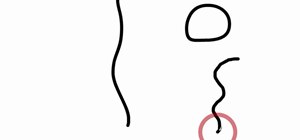

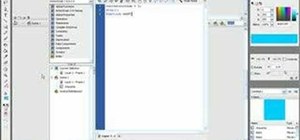
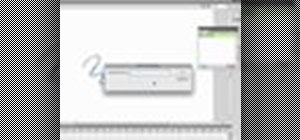
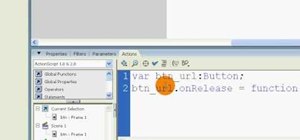
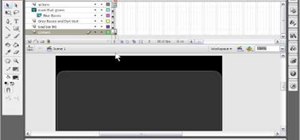

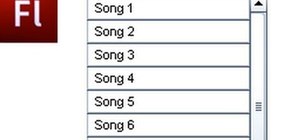
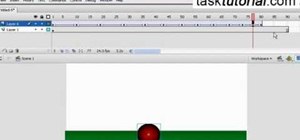

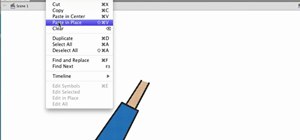
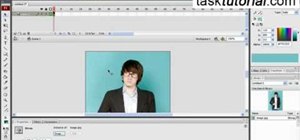
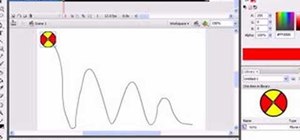
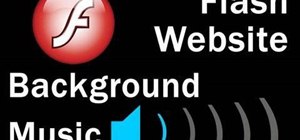
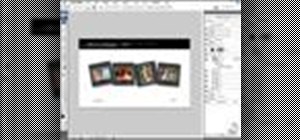
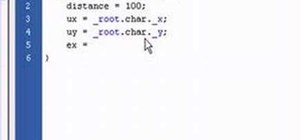
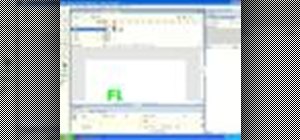
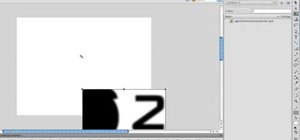



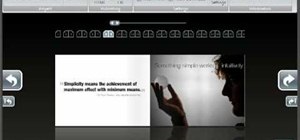
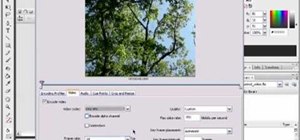
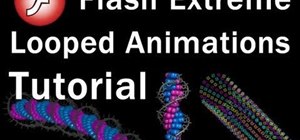

Be the First to Comment
Share Your Thoughts