In order to add a Next or a Previous buttons in Photoshop, you will need to begin by selecting a photo. Double clip into MasterclipMC. Create Films Layer and make a new layer. Name it Next and previous. Create a rectangle. Use the Polystar options. Adjust the size to the appropriate size. Make a triangle. Place it in front of your rectangle. This is your arrow. Make a copy of it. Rotate one to point in the opposite direction. Name them Previous and Next. Drag them into position. Rename the buttons. Go to Control Actions Script layer. Add var Photo1:Boolean=false;. Then, add 1-5 with that equation: i.e. var photo2:Bolean=false;. Next, you need to create an equation for photo 2-5, where each one is true. Go back to Control Actions Script to create an if statement for each photo.
Video not playing properly? Click here to see the original video







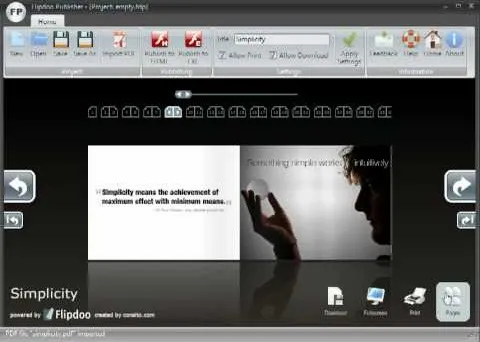

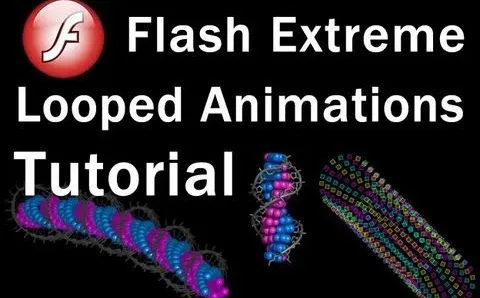


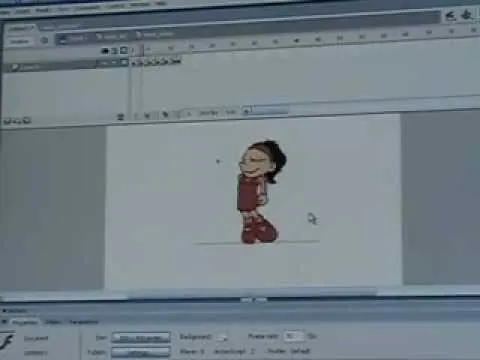


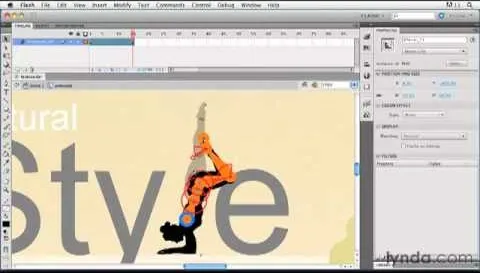
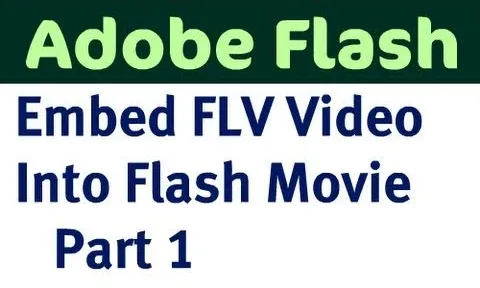

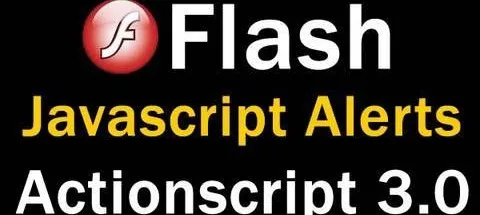
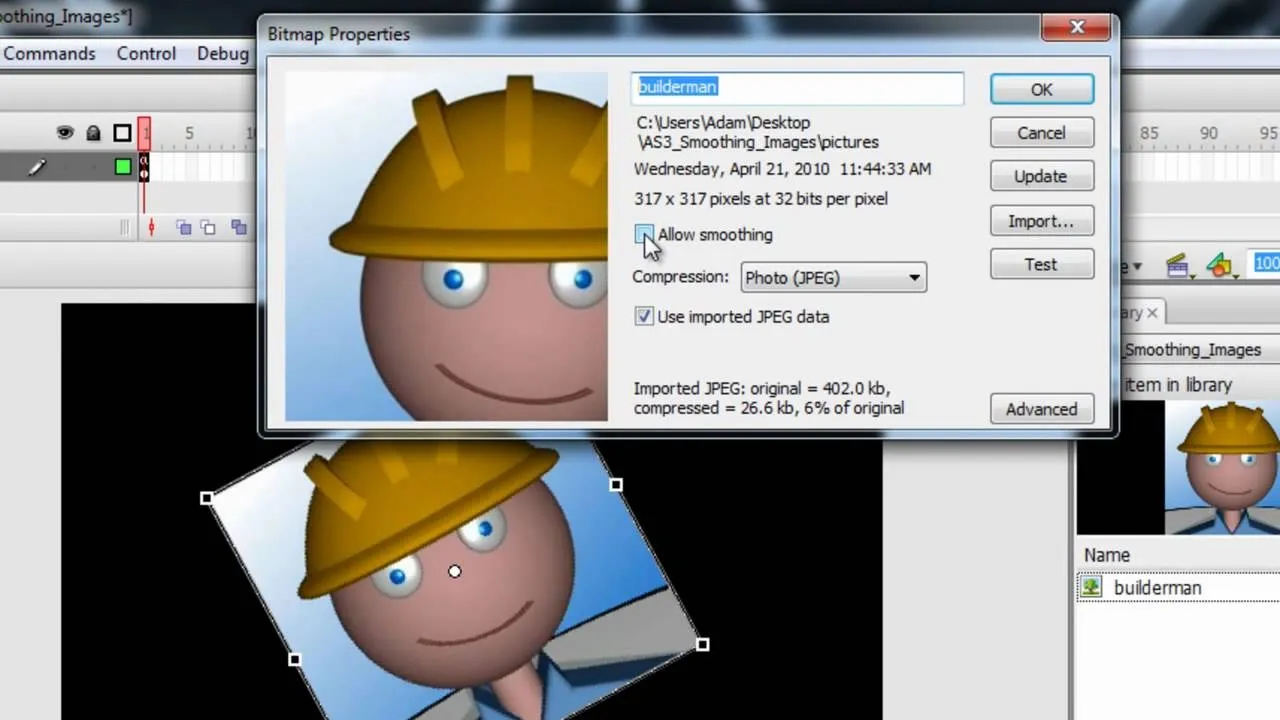

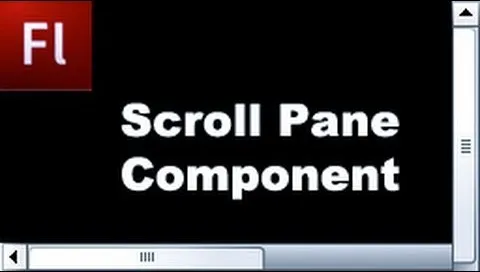
Comments
Be the first, drop a comment!