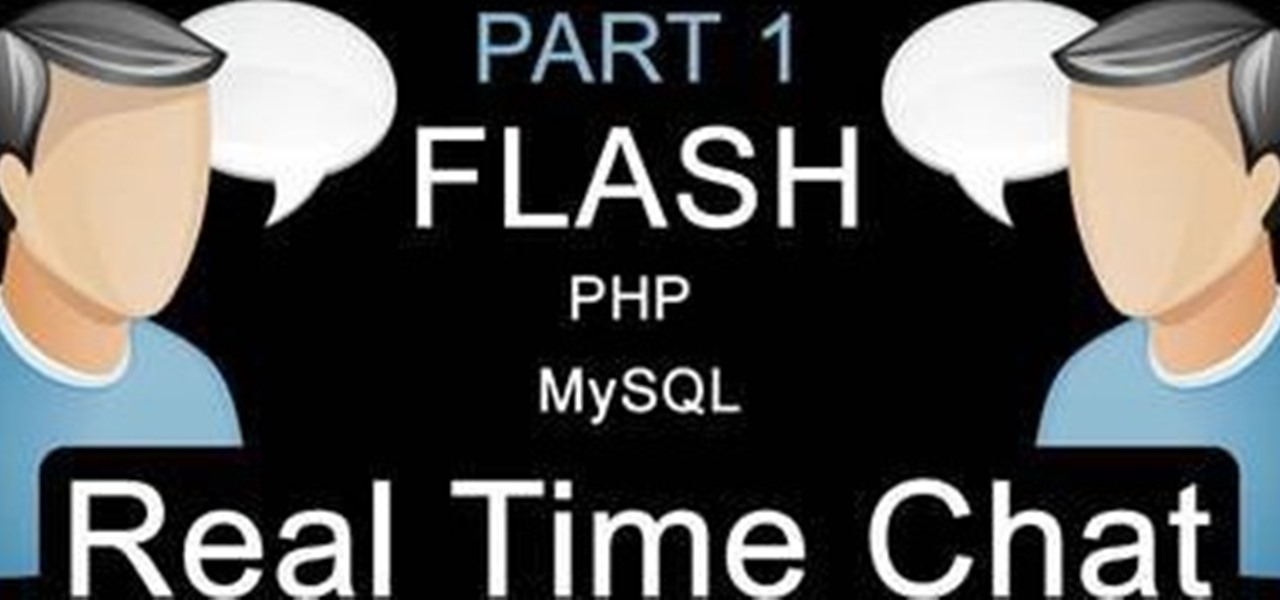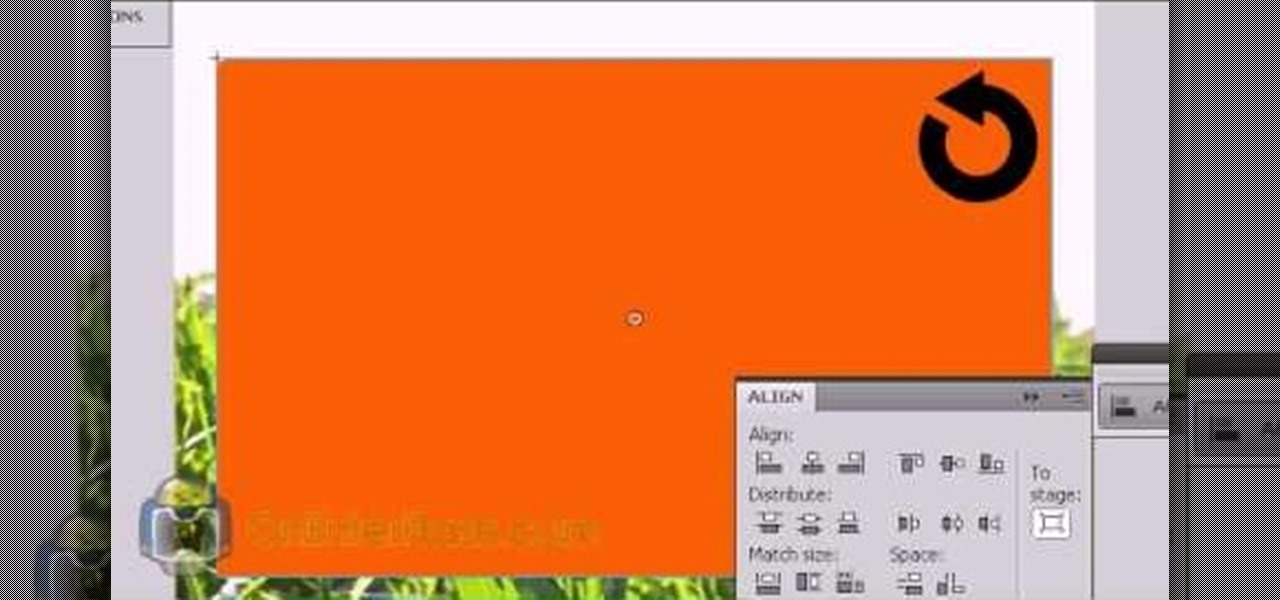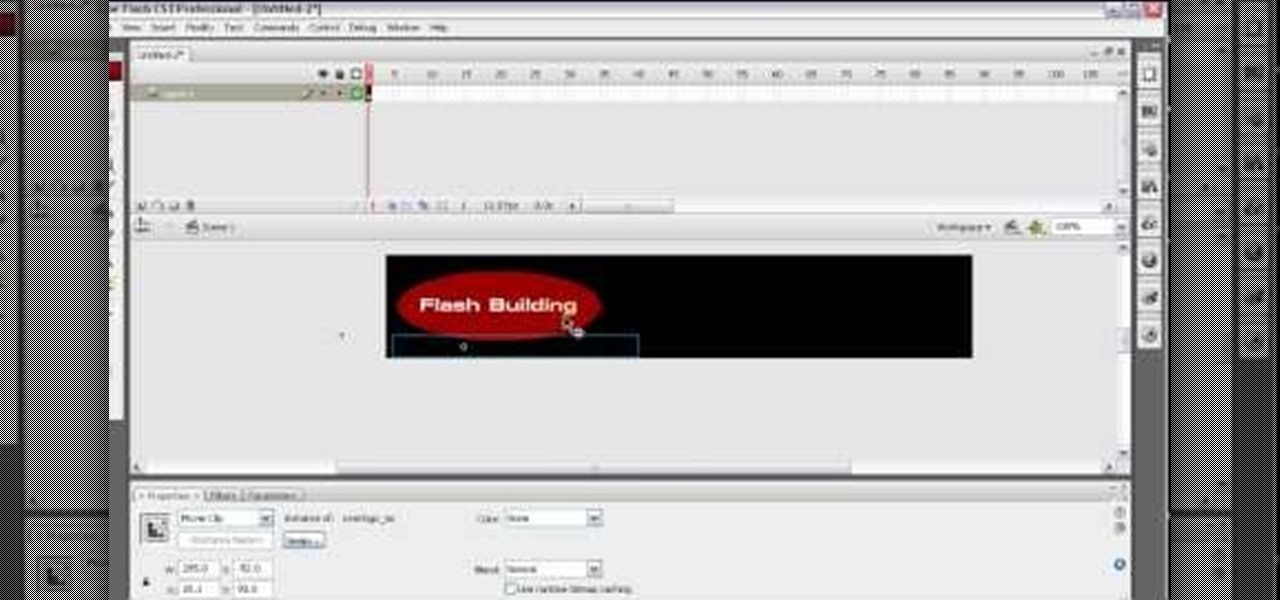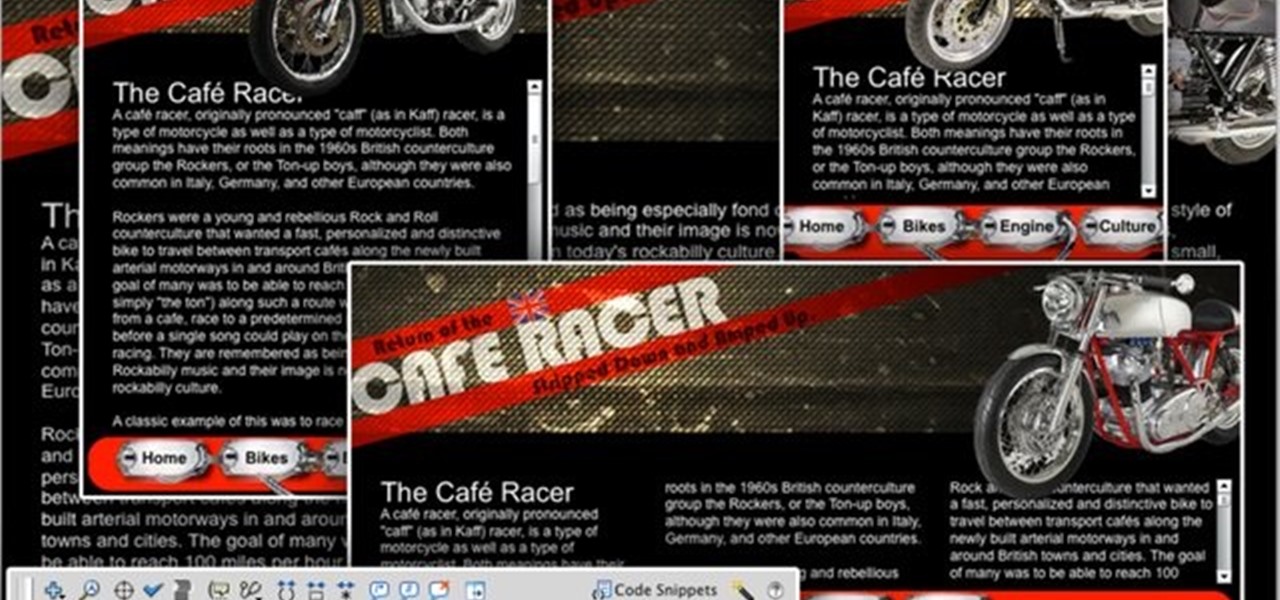Active Adobe Flash Posts


How To: Code a multiplane easing effect in ActionScript 3 for your website
A multiplane animation allows for objects in the stage to move at various speeds, and also allows for a certain level of user interactivity, as the speed or orientation of the stage can change depending on where the mouse cursor is.
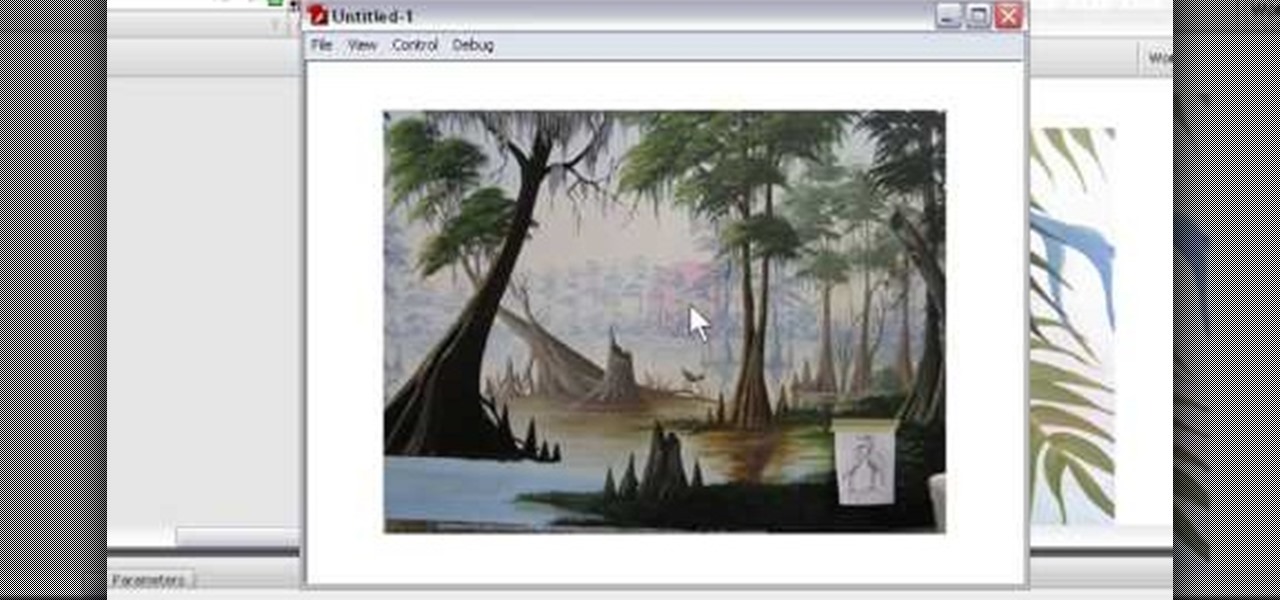
How To: Set up an image fade for your online gallery using Adobe Flash CS3
An image fade or other transition can give a slide show or other graphic display on your website an extra level of attractiveness and professionalism. This effect is easy to code using ActionScript, and this tutorial shows you how to set up a fade transition for your Flash-based website.
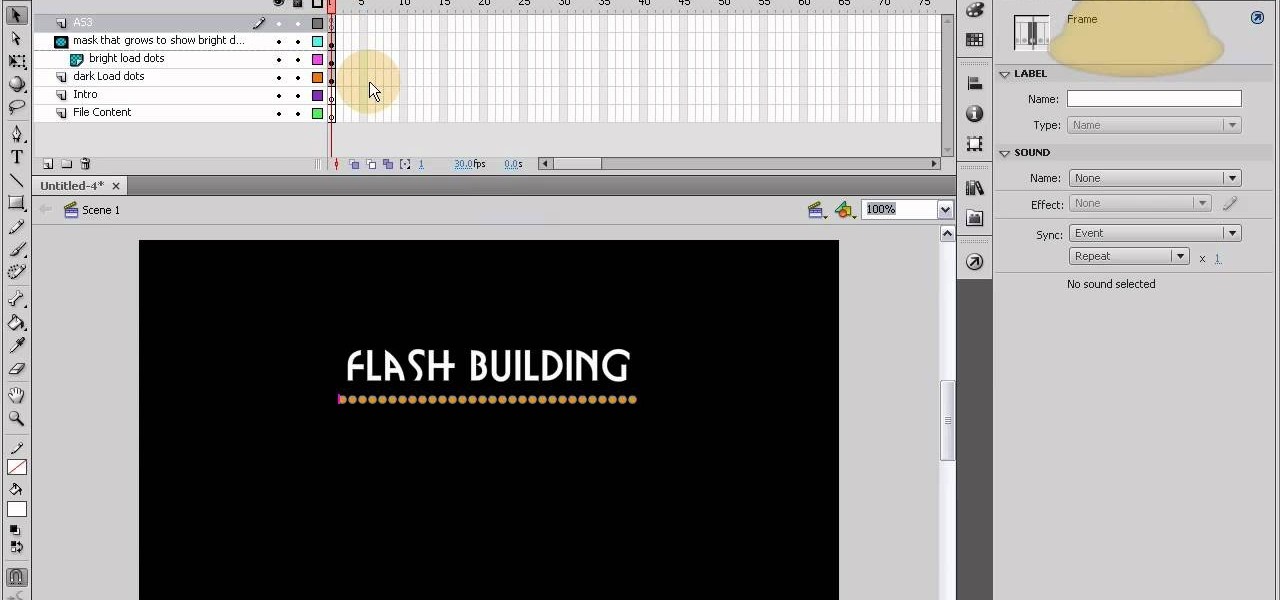
How To: Structure a Flash website using an intro and content loading bar
This tutorial shows you how to code an intro sequence for the first page of your Flash-based website. You're also shown how to code a dynamic loader bar, so visitors can easily tell how long the content will take to load in their browser.
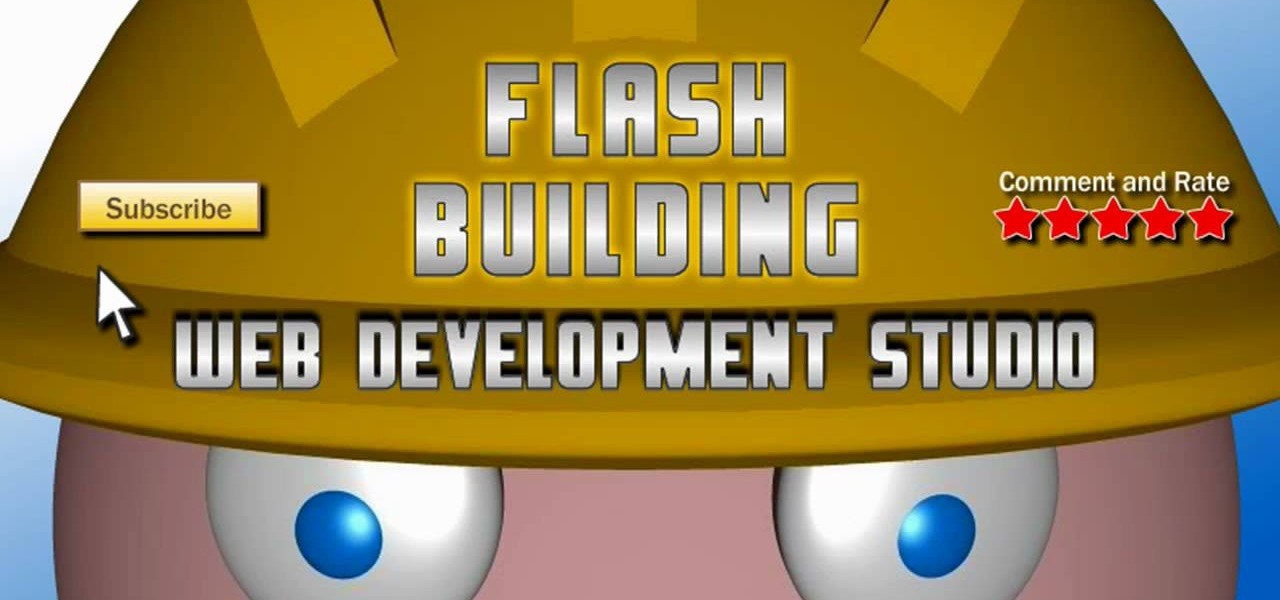
How To: Program an external .XML file into either Flash CS3 or Flash CS4
This tutorial starts by demonstrating how to take an .xml file and incorporate it into your Flash file. This will allow you to further manipulate the data in the .xml file, and allow greater functionality within your own Flash-based website.

How To: Load and unload multiple .SWF files to your website using ActionScript 3.0
Being able to load and unload .swf files to content areas in your website is useful, as it gives you the opportunity to show visitors a variety of different animations. This tutorial shows you how to use the Flash code to set up a system for loading and unloading multiple .swf files to the same area of your website.
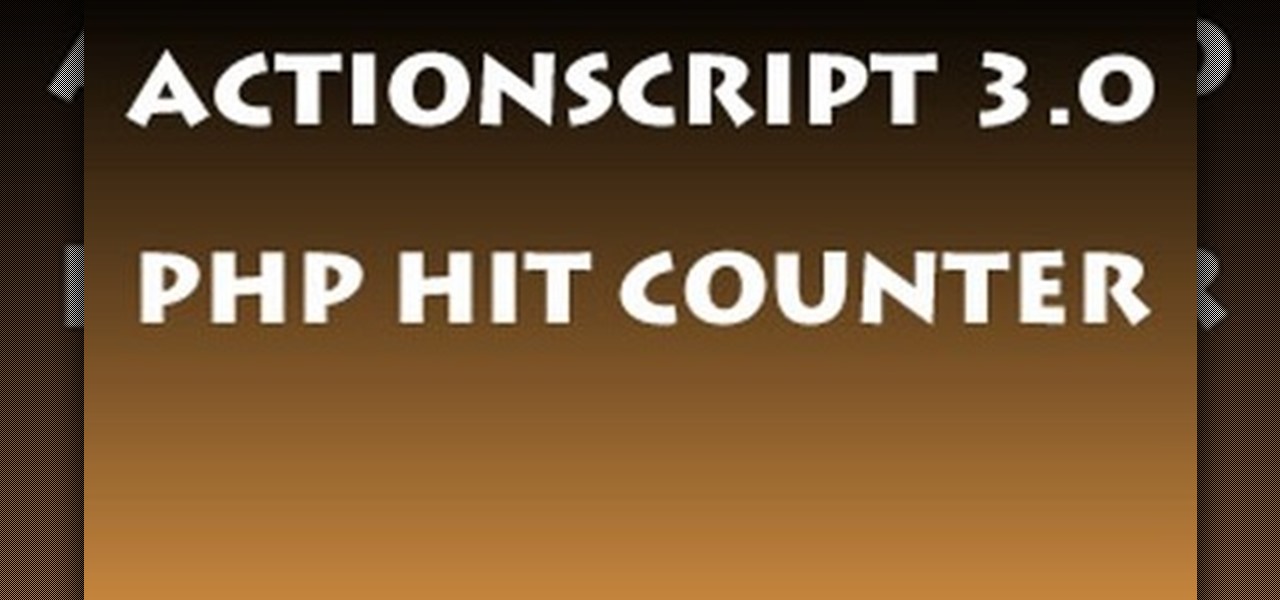
How To: Create a hit counter for your website using PHP and ActionScript
Monitor visitors to your website by using a hit counter. This tutorial shows you how to use PHP and Flash to code a hit counter for your site. You can even use the counter to measure visitors to your site as a whole, or determine the most popular pages on your site.

How To: Code keyboard input into your Flash games using Action Script 3.0
Aimed at Flash developers who like making games or other applications, this tutorial shows you how to use keyboard mapping so users can control the game using specific keys. This is also useful for photo galleries or slide shows, so users can navigate using their keyboard.
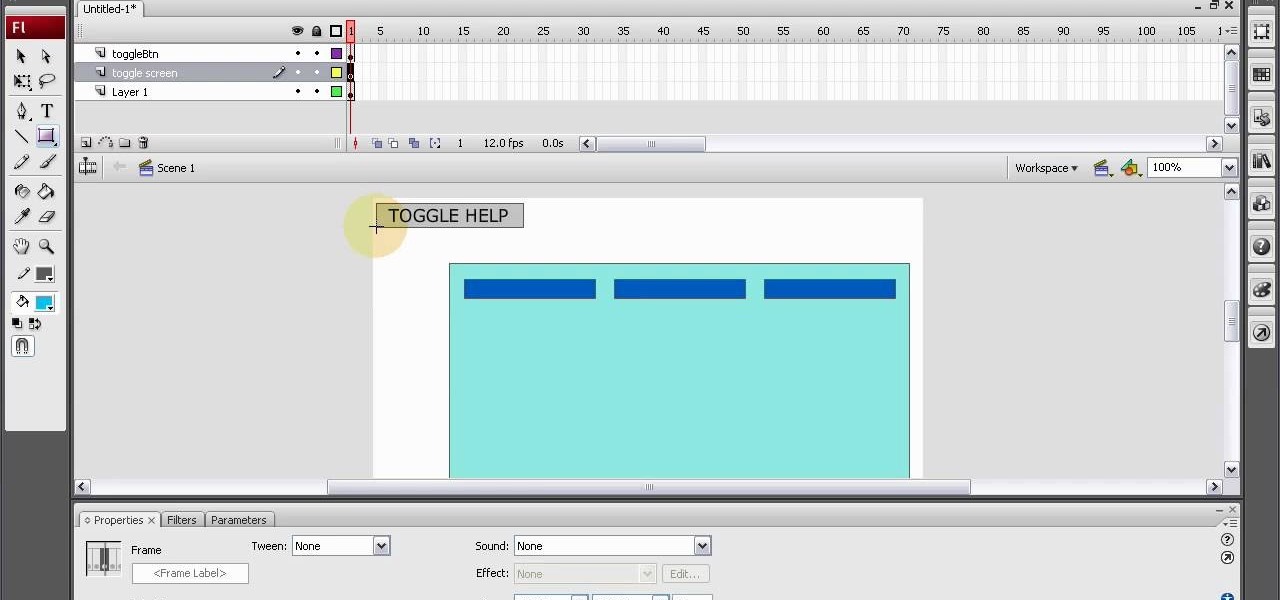
How To: Create a toggle button using Action Script 3 for your website
A toggle button can let visitors to your website hide or reveal content (such as a product description or explanation attached to an image). This tutorial shows you how to make your own content toggle buttons for your Flash-based website.

How To: Add a glint to your Flash animation using an advanced masking technique
This tutorial is aimed at those who are already somewhat adept at using Flash and ActionScript 3. This demonstrates an advanced masking technique called a 'glint' - having a beam of light pass over the object in your dynamic flash image.

How To: Make 3-D web animations using the Switft3D plugin application for Flash
The Swift3D plugin for Adobe Flash will allow a developer to create 3-D models, and then add a little animation - like making the logo spin on your website. This tutorial shows you how to get it and the best way to use it to personalize your website.
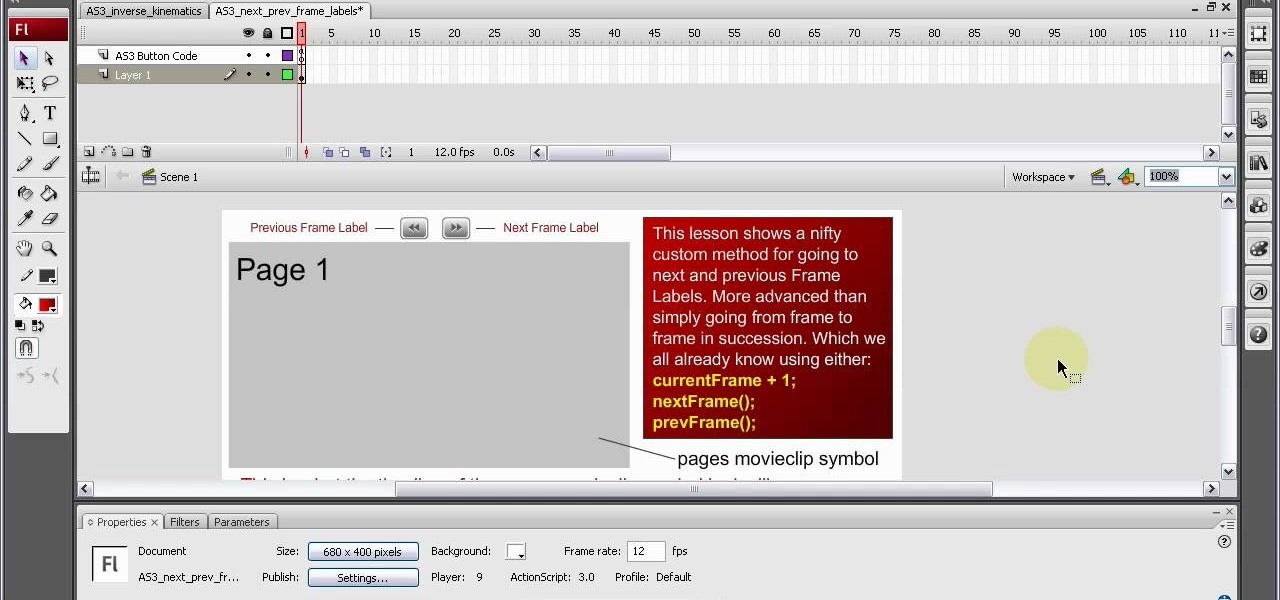
How To: Code ActionScript 3 to allow custom navigation in between frame labels
Frame labels are titles associated with certain segments of content (such as playing a tutorial in sequence and assigning each clip a separate frame label). This tutorial shows you how to set up a custom navigation system for your frame labels, so users can switch back and forth between segments.

How To: Code Flash objects to be able to spin, rotate and accelerate
This tutorial shows you first how to create an object using Adobe Flash CS3, and then you're shown how you can use ActionScript code to make them spin and rotate. You can even cause the spinning to speed up using the right code!
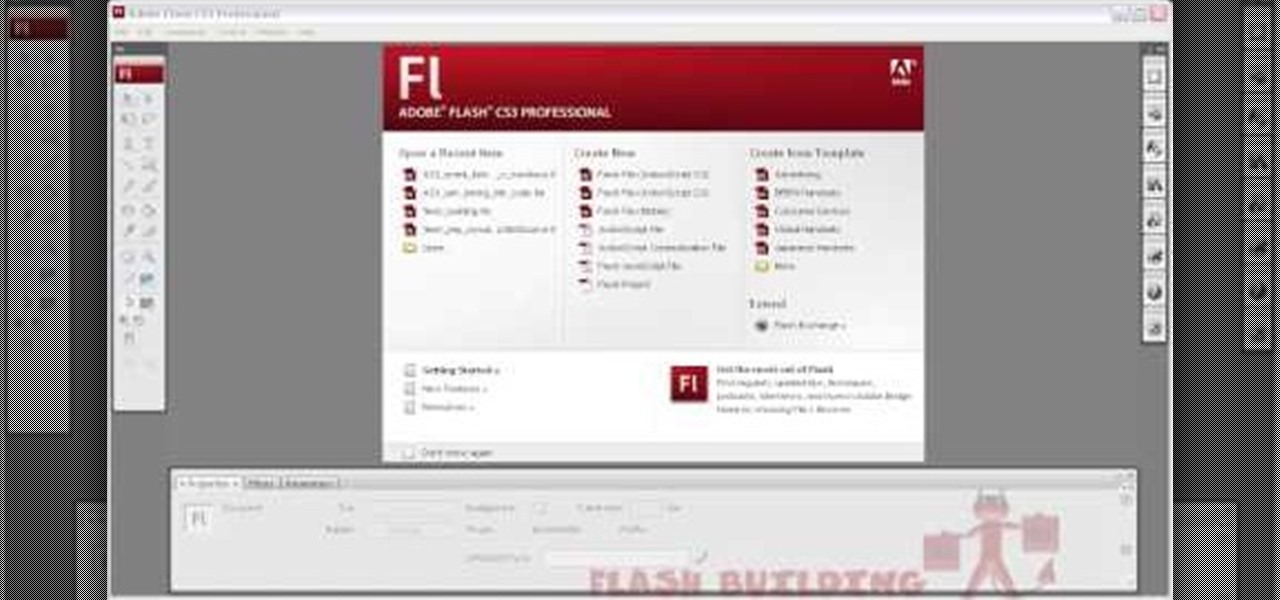
How To: Set up links on your website to external sites or files in Adobe Flash CS3
This tutorial demonstrates how you can use ActionScript and Adobe Flash CS3 to set up links on your website to allow users to download various files, such as making .pdfs, .docs or .mp3s available for download. You're also shown how to link to an external website, or set up an email-to link.

How To: Rewind or reverse animations created using Flash CS3
This tutorial shows a beginner how to reverse their timeline animations, both by using Action Script code or by using the timeline functions. Set up your Adobe Flash CS3 animation timeline going in one direction, and then completely reverse it!
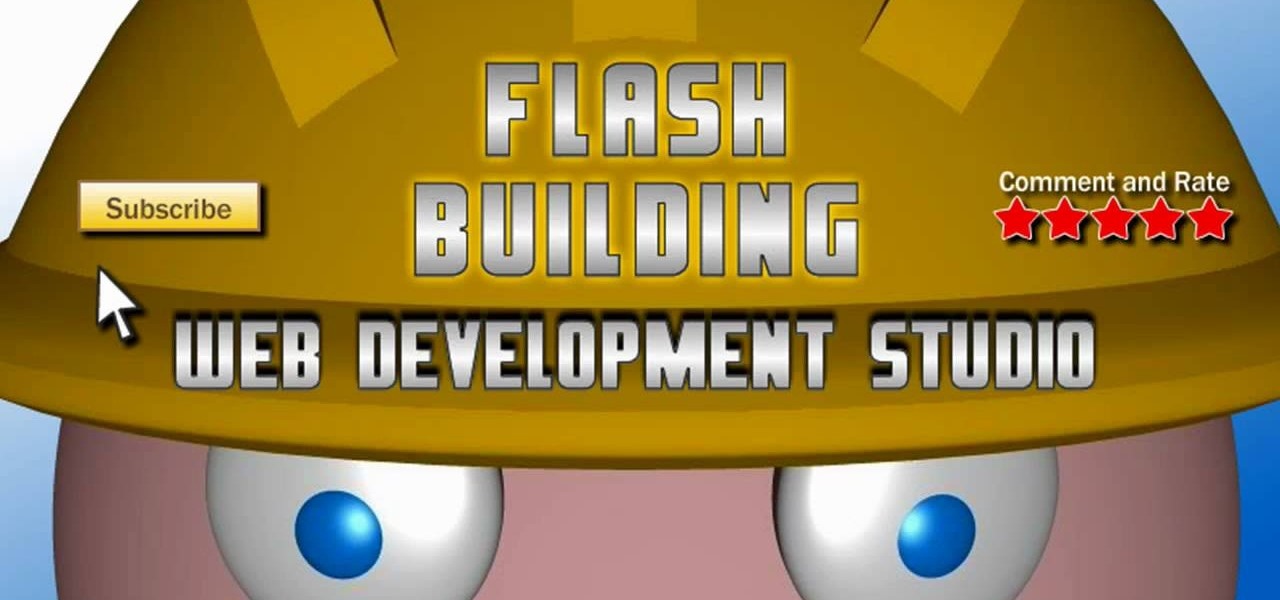
How To: Program the dynamic checkbox component using Action Script 3
The checkbox component is a useful addition to websites in a myriad of ways, which will allow your users to add or remove chosen items from a particular list. This tutorial shows you how to create a dynamic checkbox list and add it to your website.
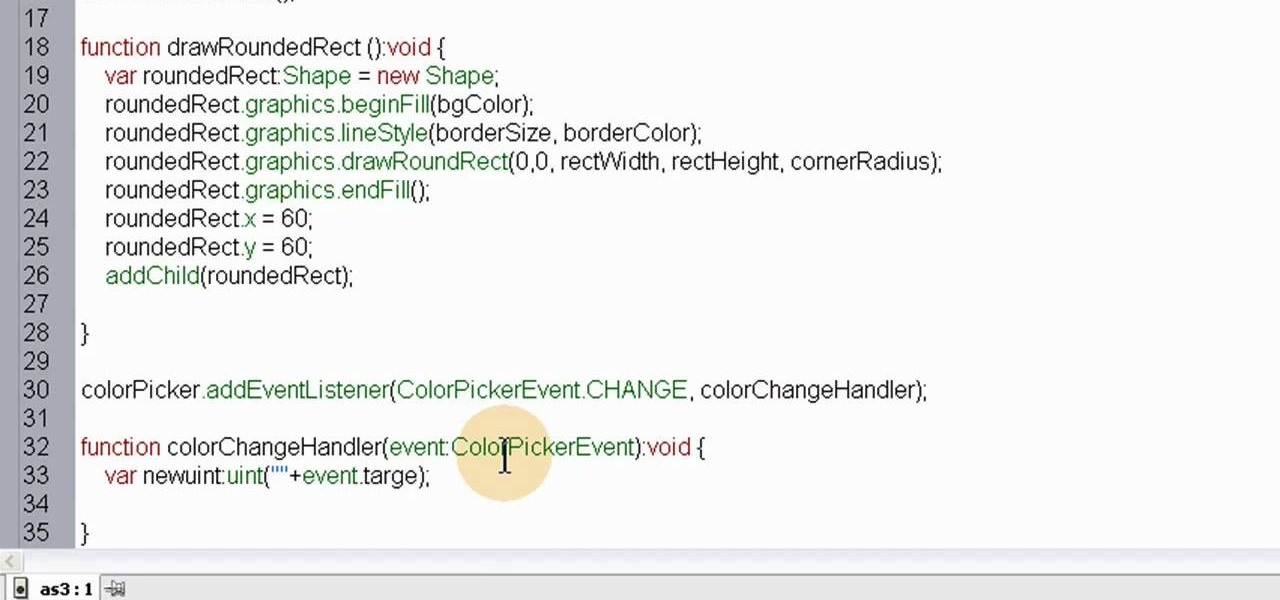
How To: Utilize the color picker component in Adobe Flash CS3
The color picker component in Adobe Flash Creative Suite 3 will let visitors to your website choose their own color from a pre-selected palette and apply it to your specially indicated dynamic objects. Useful for paper-doll programs or other similar applications!
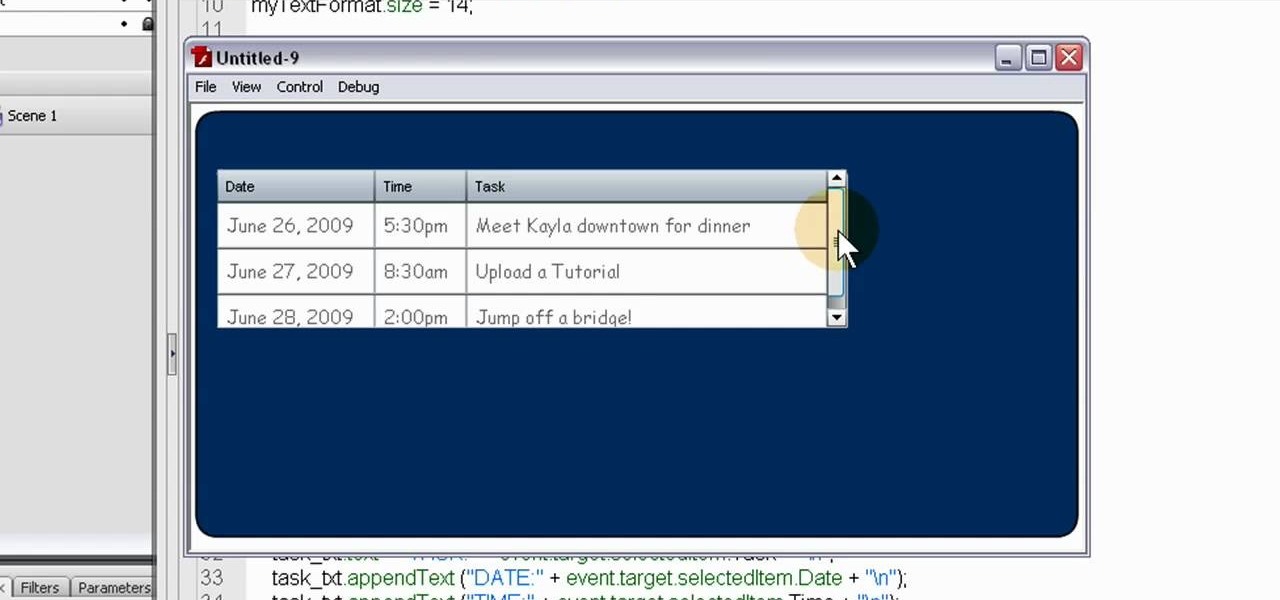
How To: Work with the DataGrid component of Flash ActionScript 3 when rendering it
For people who want to make a more dynamic and user-friendly website, this tutorial demonstrates how you can use Action Script 3 in Adobe Flash to work with the DataGrid component function, especially when you want to render it dynamically.
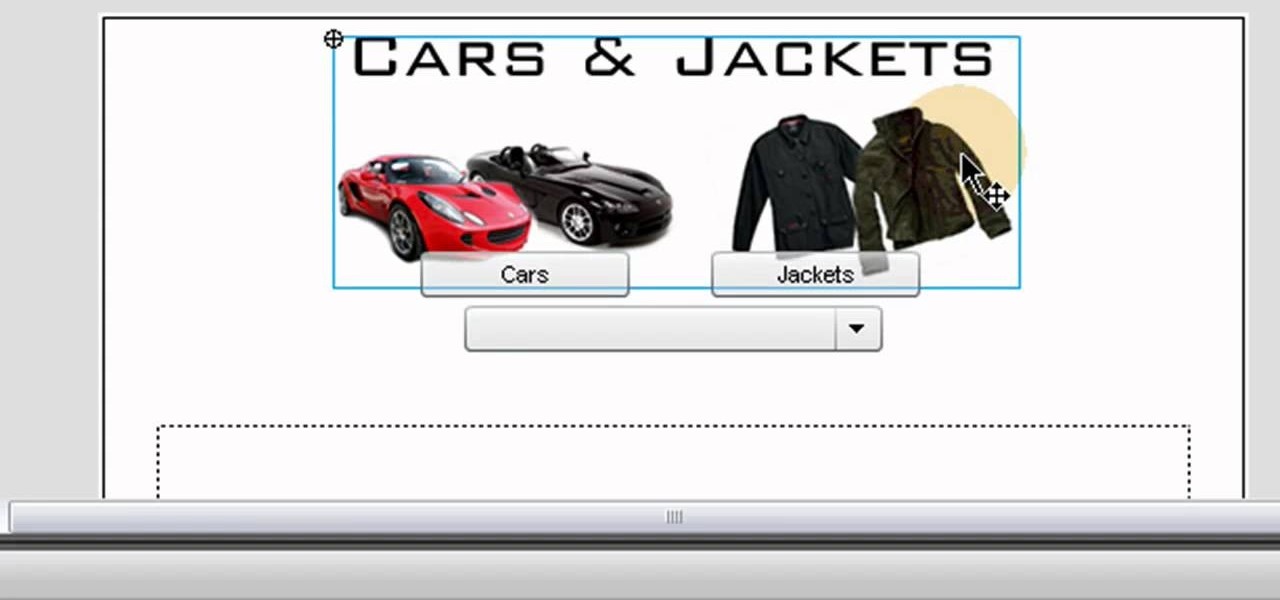
How To: Code a drop down menu for your website in Adobe Flash with ComboBox
The ComboBox component in Adobe Flash CS4 allows you to create drop-down menus, which you can incorporate into your own website in any number of dynamic ways, especially for those running their own e-store. This tutorial shows you how to set up your own ComboBox and add it to your website.
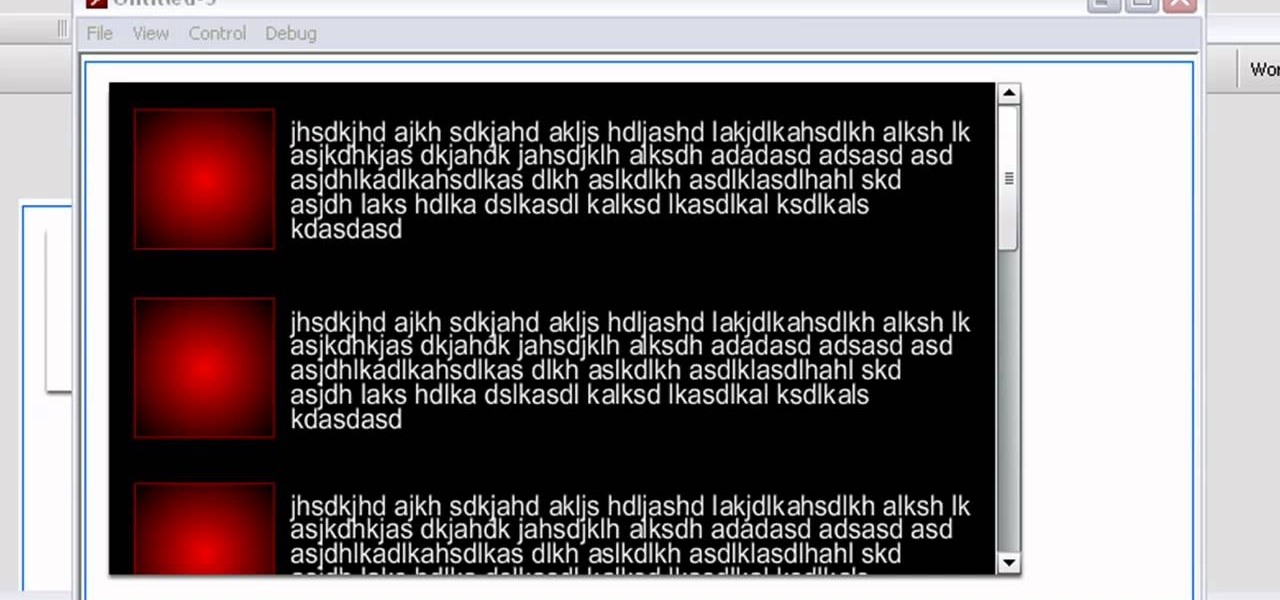
How To: Scroll custom movie clips on your website using Adobe Flash CS3
Save space on your page by adding a scroll bar! This tutorial teaches you two separate techniques: first, how to create custom movie clips or similar content for your webpage; and then how to incorporate a scrolling list into that particular element of your website.
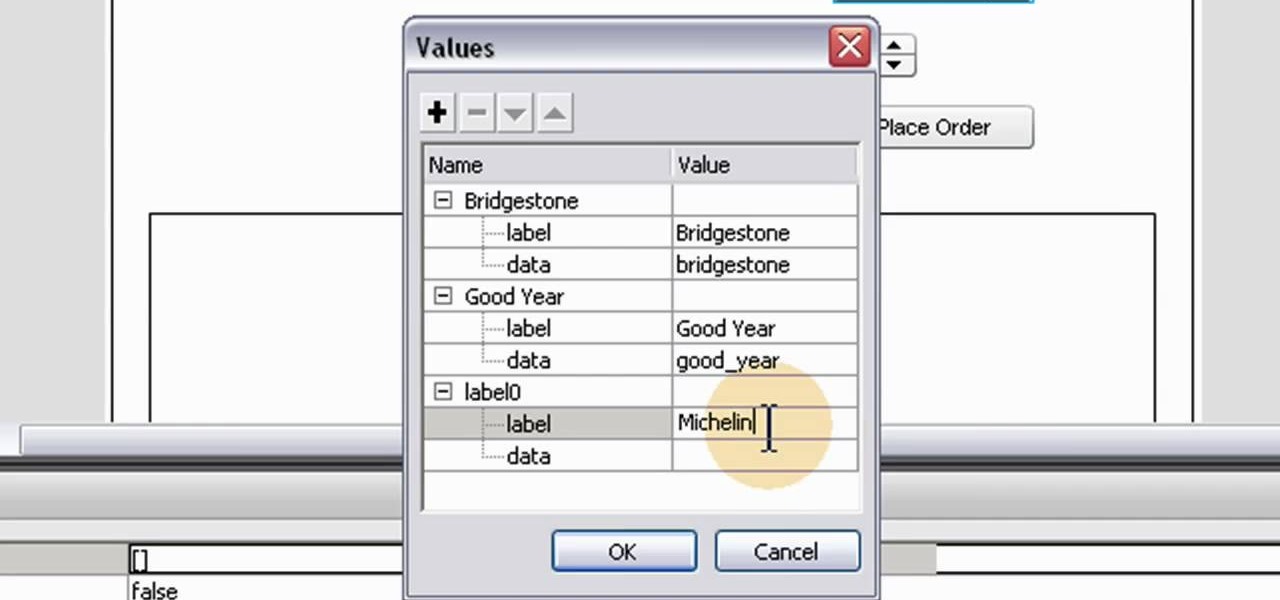
How To: Create a numeric stepper component for your website in Adobe Flash CS3
A numeric stepper component is one which you can add to your website to allow users to select numbers or from a list of avaiable items - useful, for instance, if you wanted a webstore which allowed for a quantity function. This Adobe Flash CS3 tutorial shows you how to create and use a numeric stepper component.
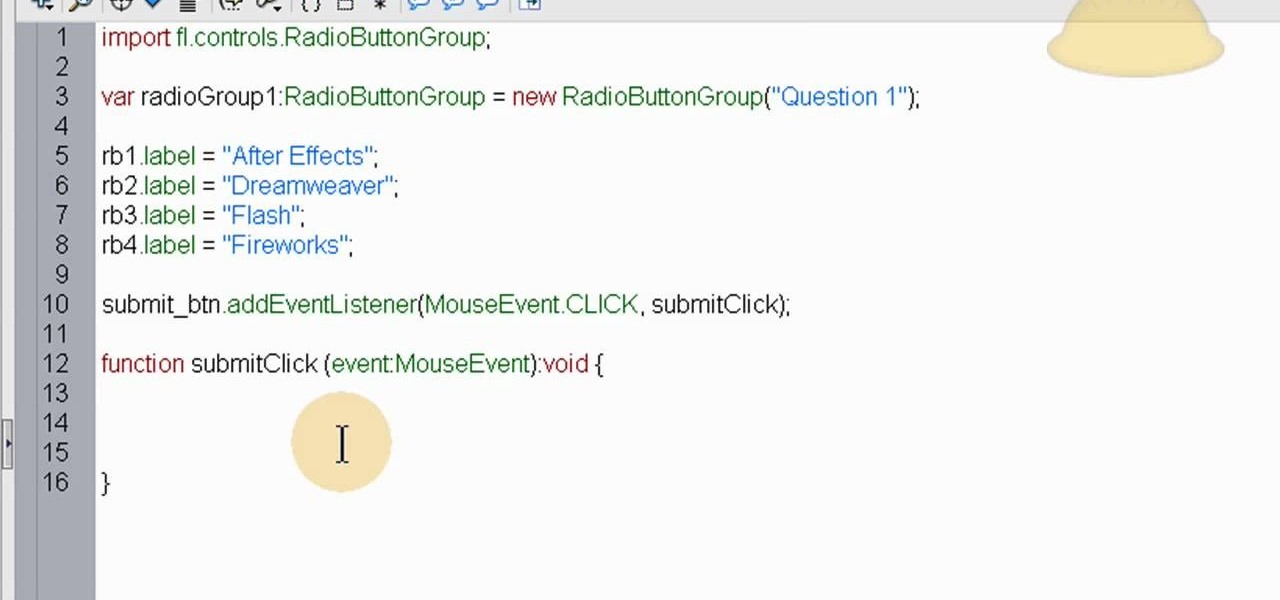
How To: Utilize radio buttons to create tests, quizzes and forms in Adobe Flash CS3
The quiz - a popular and pervasive form of content for websites. They can be just for fun, or to help you collect demographic data on visitors to your website. This tutorial shows you how to use radio buttons to write quizzes, tests and other similar forms in Adobe Flash CS3.
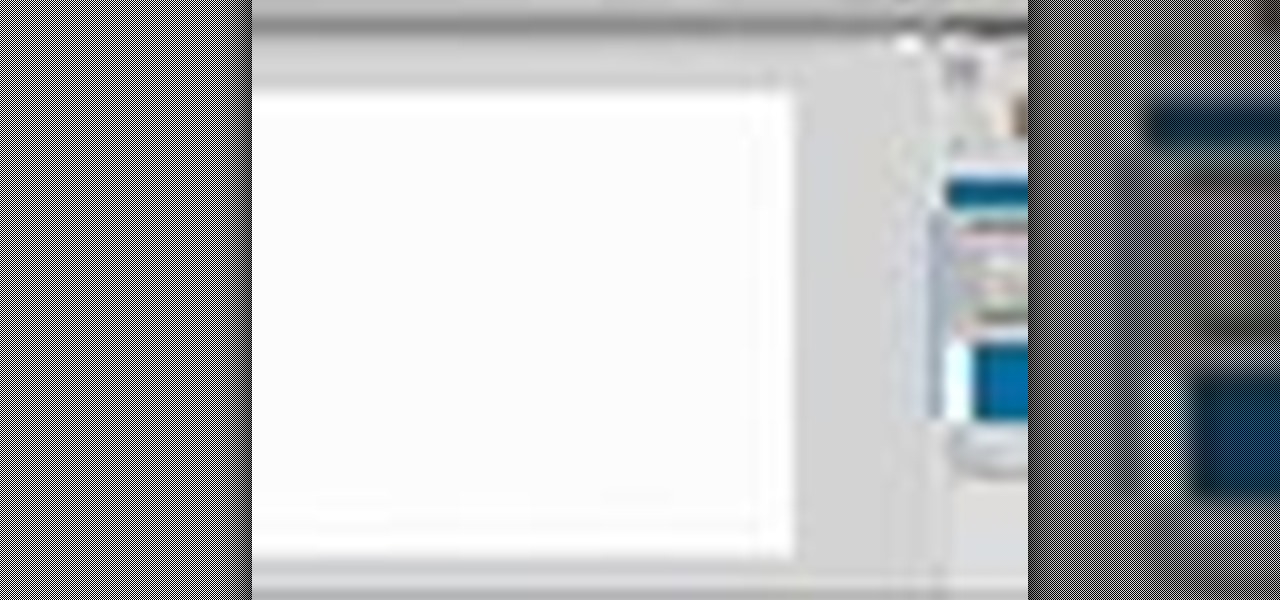
How To: Create a spinning square animation in Adobe Flash CS4
Updated from the old CS3 tutorial! This video demonstrates how you can set up a simple spin animation using the most recent version of Adobe Flash, Creative Suite 4. Start with a simple square animation, and then make it spin!
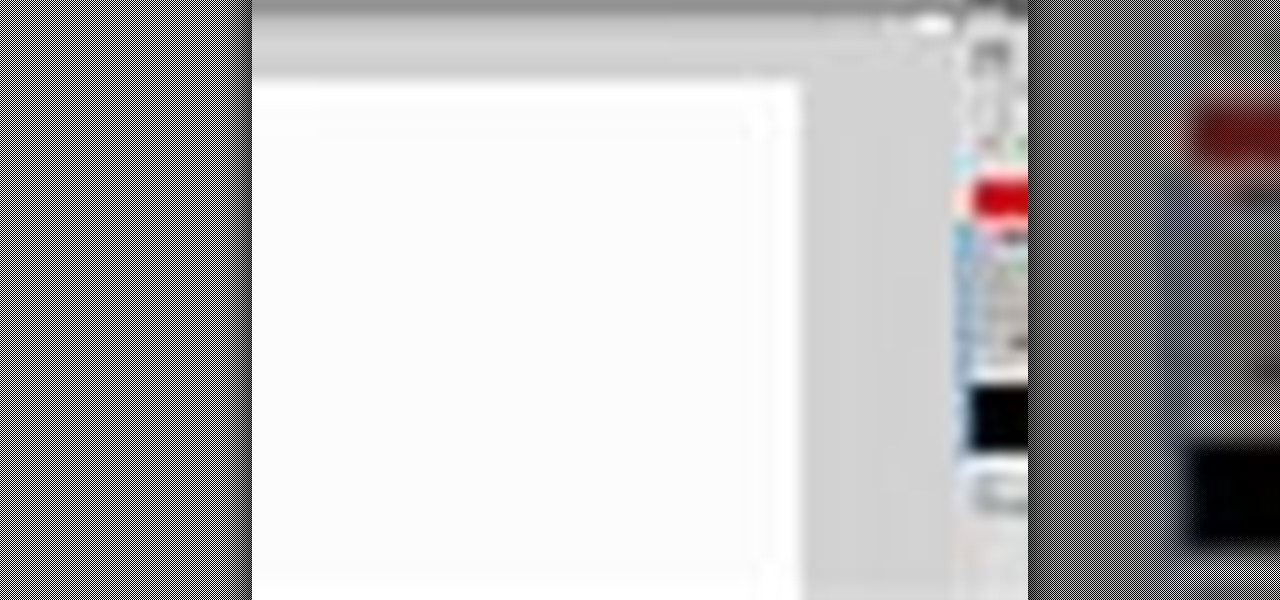
How To: Create buttons to navigate your project in Adobe Flash CS4
Creating buttons in Flash CS4 is a similar process to what you used in Flash CS3. Using a more updated version of Adobe Flash, this tutorial demonstrates how can create your own Flash buttons and incorporate them into your animations and projects.

How To: Create a graphic symbol using Adobe Flash CS4
This Adobe Flash CS4 tutorial shows you how to create a graphic symbol. Creating a graphic symbol lets you reuse the image in other projects, and set up a few other interactive and dynamic functions when you incorporate graphic symbols into your animations.

How To: Turn an animation into a symbol so you can reuse it in Adobe Flash CS4
This tutorial shows you how you can turn a single animation (like a bouncing ball) into a symbol. Once it is a symbol, you'll be able to reuse the animation in other projects and add it to other movies or animations you make using Adobe Flash CS4.
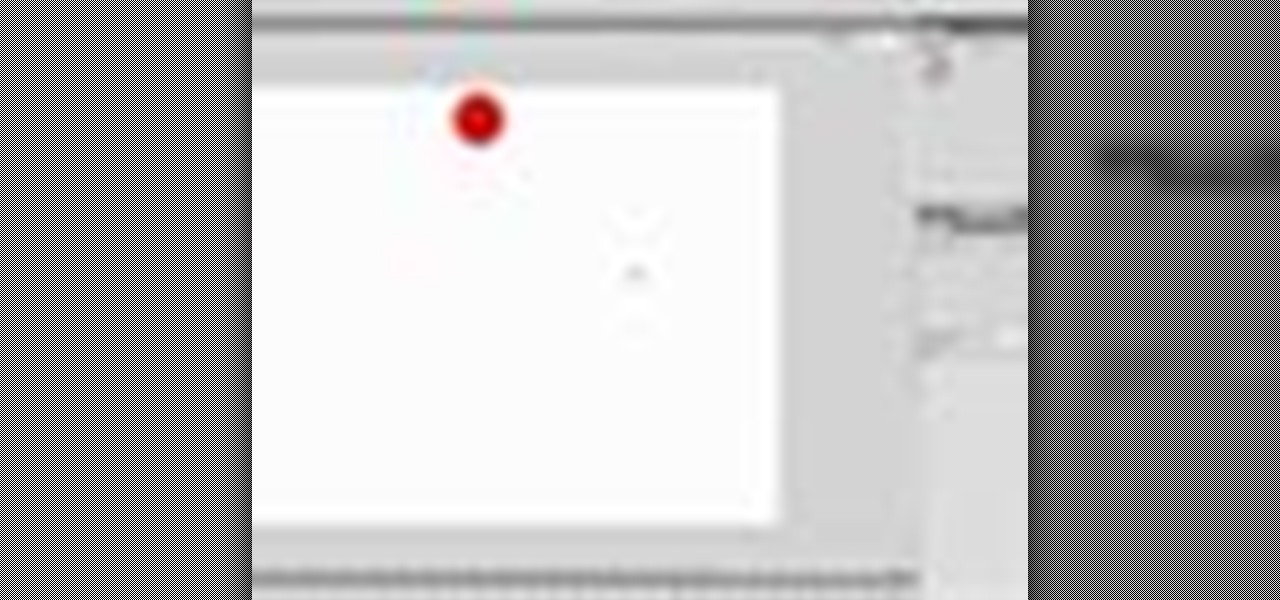
How To: Animate a bouncing ball in Adobe Flash CS4 using Tweens
Here's how to make a simple animation you can apply in more complex animations - a bouncing ball. This tutorial shows you how to start a brand new project, and then how to create an animated bouncing ball in Adobe Flash CS4.
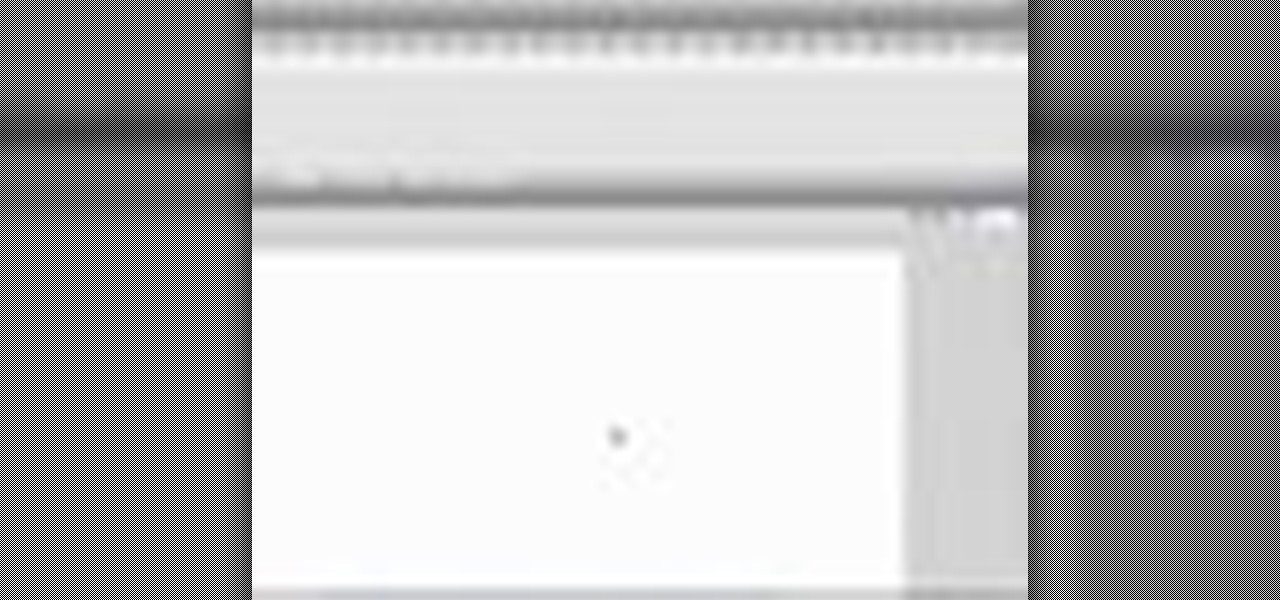
How To: Load an external image into your Flash CS4 animations
This tutorial shows you how to import an external image into your Adobe Flash CS4 animation project using Action Script. Choose any image you like and incorporate it into your current project using the steps outlined in this tutorial.
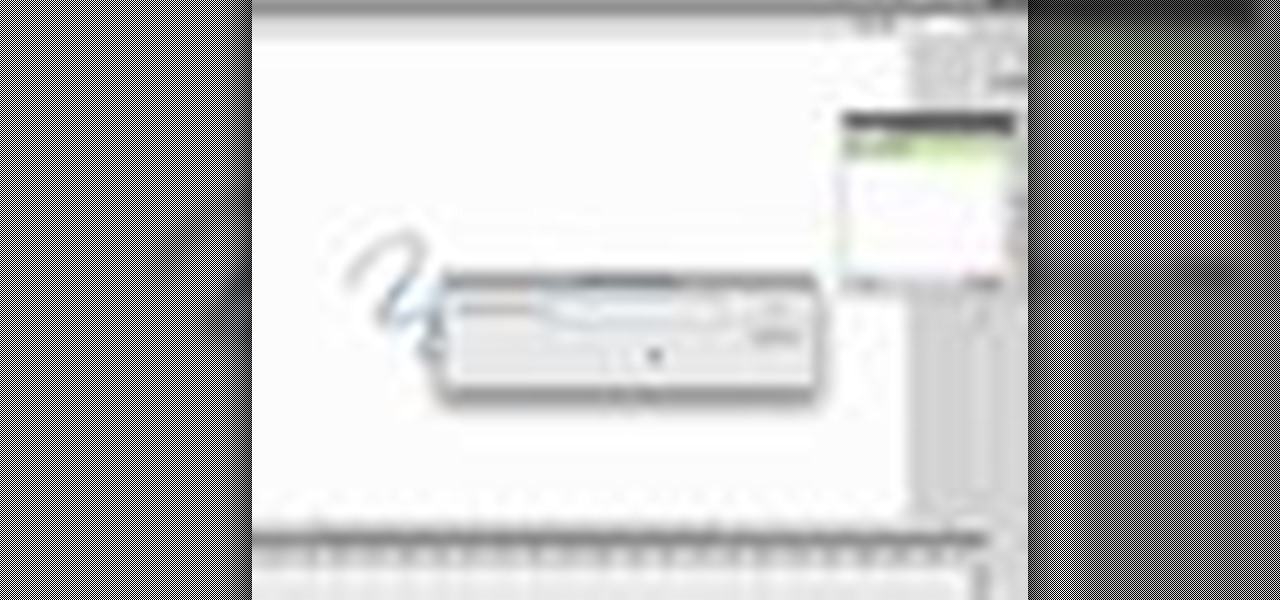
How To: Add items to your command menu in Adobe Flash CS4
The CS4 version of Adobe Flash has altered the appearance and layout of your screen. If you draw often in Flash, this tutorial shows you how find and use the Smooth and Straighten functions efficiently and add them to a menu using the history and saving as a command.

How To: Add website links to your Adobe Flash projects using Action Script
Using Action Script, you can turn an image into a link to a website within your animation or movie clip. This tutorial demonstrates how you make invisible buttons and attach them to your chosen images in order to turn them into links.
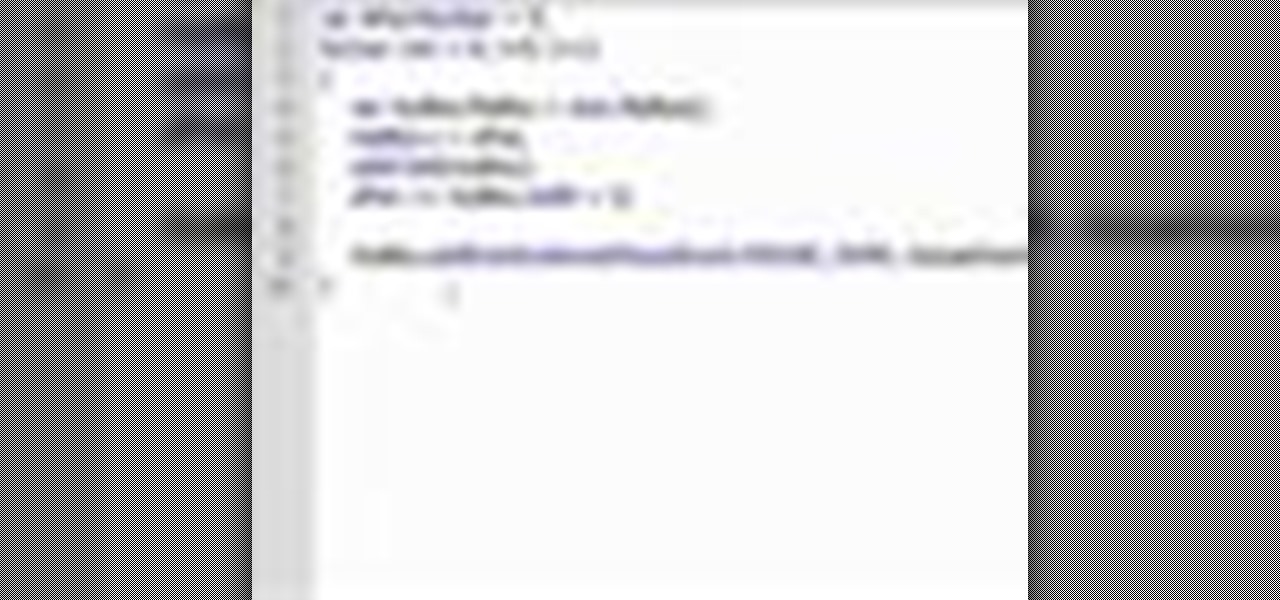
How To: Add interactivity to your Adobe Flash CS3 animations using Tweener
Add a rollover and rollout effect your movie clips created in Adobe Flash CS3. This tutorial shows you the process to add in an extra level of interactivity to your projects created using Flash. Achieve this effect by using the Tweener Class.
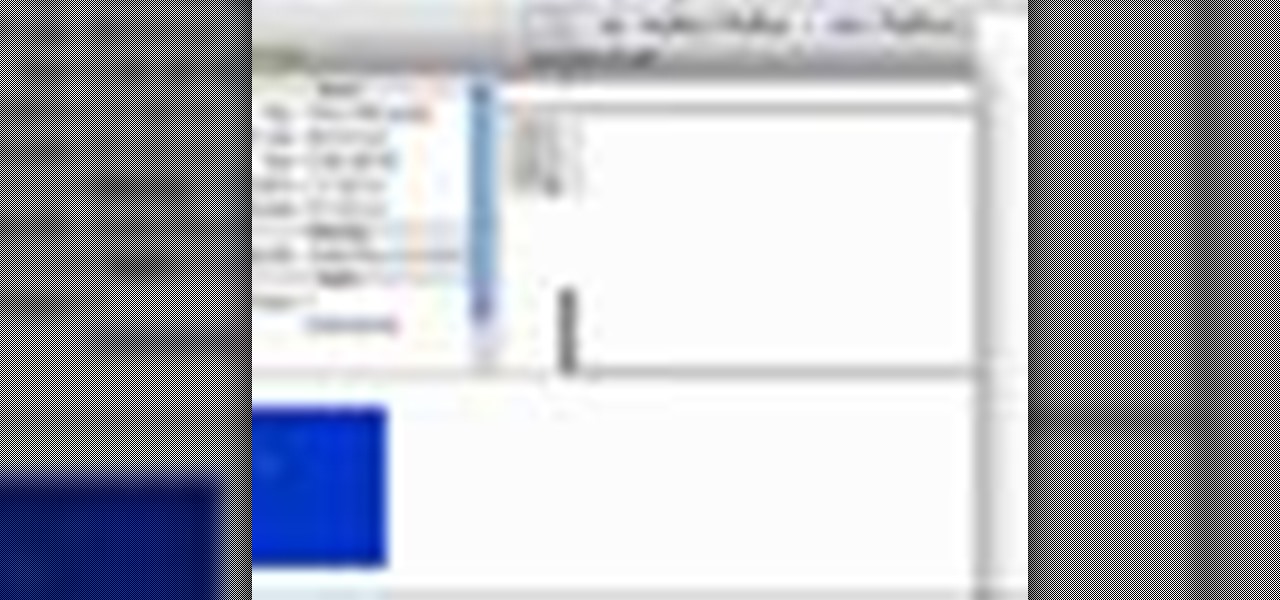
How To: Make duplicates of movie clips in Adobe Flash CS3 using For Loops
This tutorial demonstrates how you can use the For Loops function in the Adobe Flash CS3 program in order to create duplicates of movie clips you have placed in your library. You're also shown how to use Action Script to add and create child clips.

How To: Execute menu transitions in your Adobe Flash CS3 animations
Transition between different screens in Adobe Flash CS3 animations. Using simple shapes, this tutorial shows you the techniques you can use to set up transitions by using labelled buttons, layers, the timeline and motion tweens for your next Adobe Flash animation project.
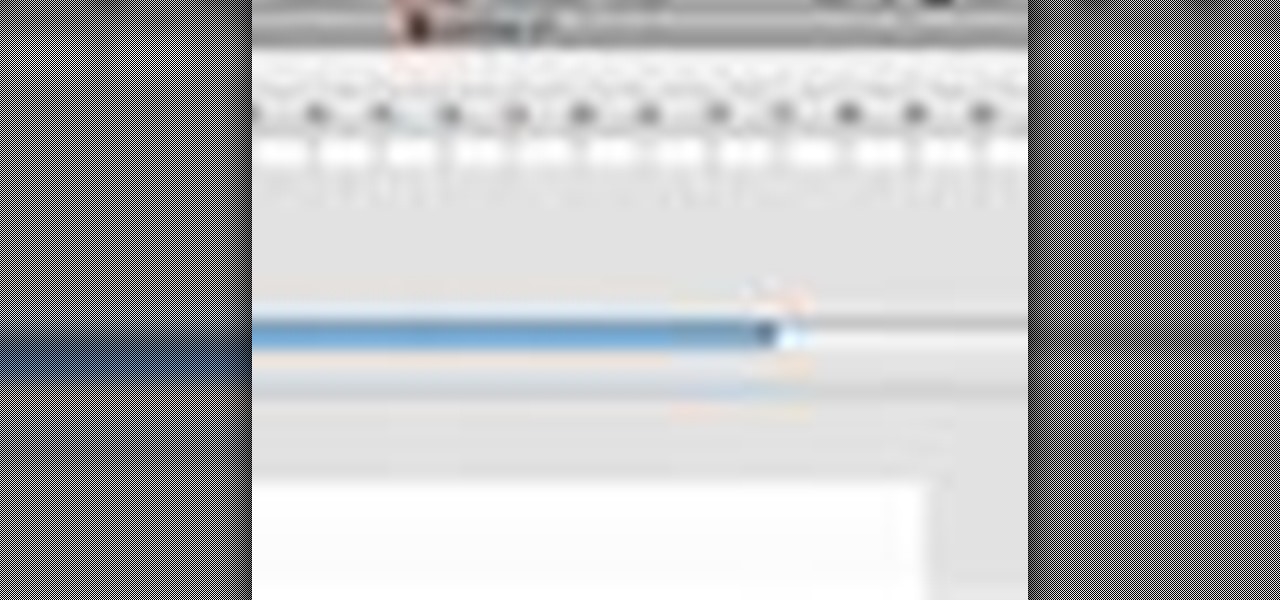
How To: Navigate your timeline and use buttons for Adobe Flash CS3 projects
Make buttons which can interact with the timeline of your Adobe Flash animation. This tutorial shows you how to use the goto and navigation functions (like play, pause or rewind) that you can attach buttons to. Add more user functionality to your Adobe Flash CS3 animations!

How To: Make a spinning square animation in Adobe Flash CS3
This is a very basic tutorial which shows you how to set up a square, convert it to a movie script, and then set up an animation and see your square spin. A simple clip, but you can apply it to many different objects, not just squares!
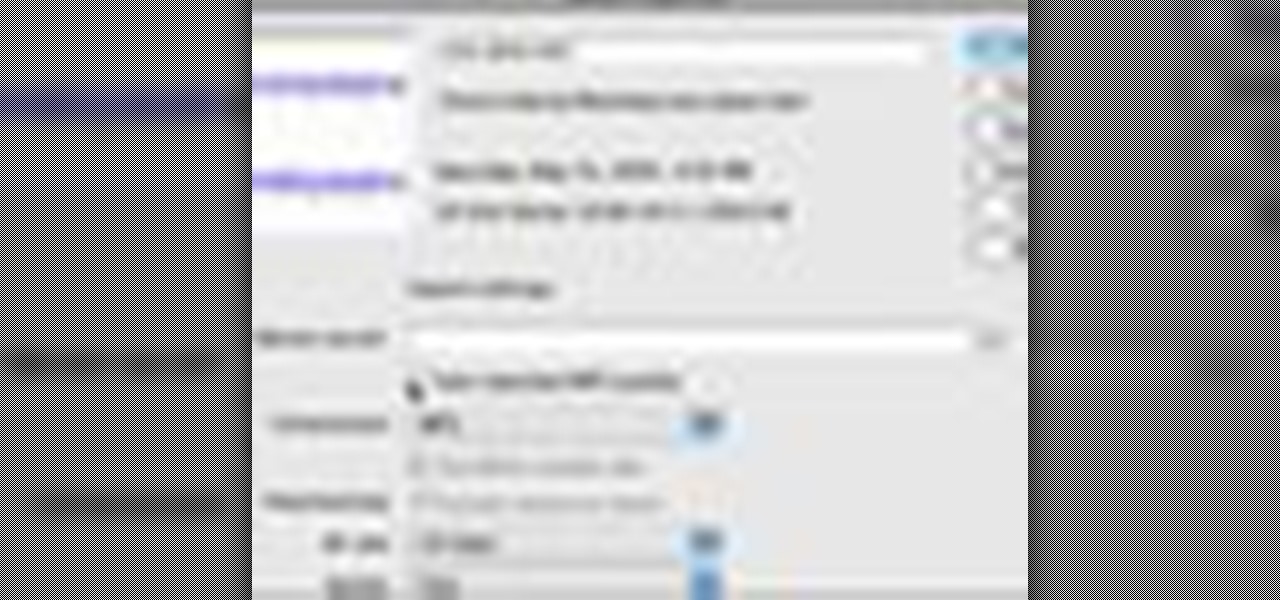
How To: Add sounds and sound effects to your project in Adobe CS3
Sounds and sound effects are important to add to any animation project in Adobe Flash CS3. This tutorial shows you how to add sounds and sound effects to your animation library or your project's timeline. You can also use Flash to discover the properties of your chosen sound file.
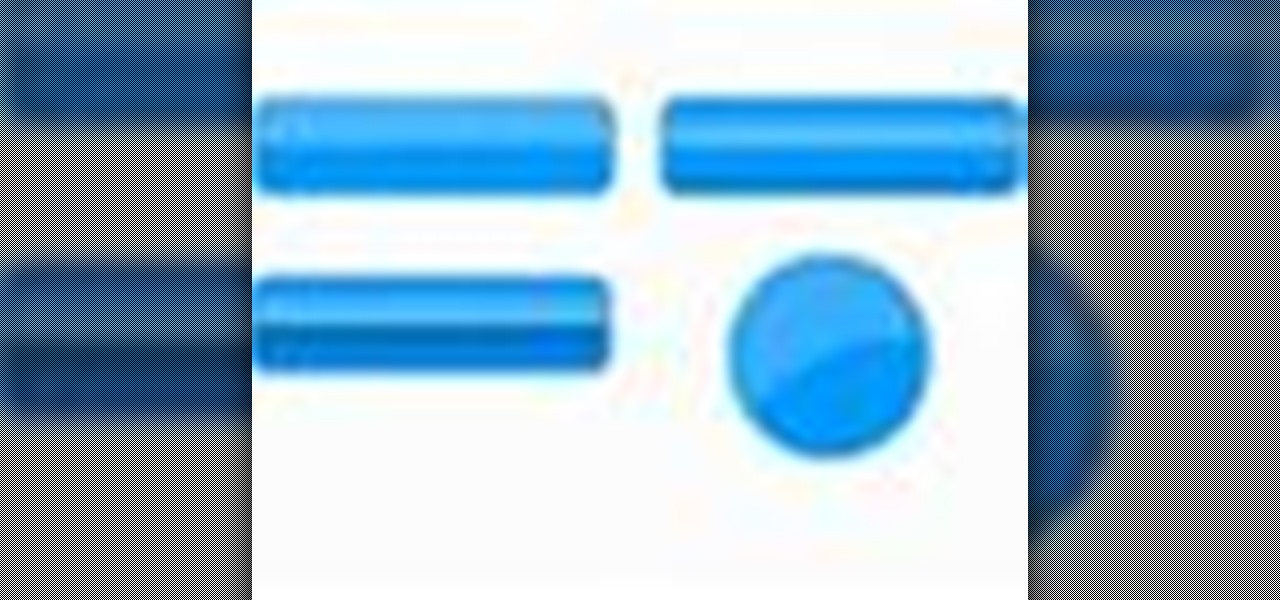
How To: Make your buttons and other basic shapes in Adobe Flash CS3 shiny
Add shine to your buttons and other basic shapes when you're animating in Adobe Flash CS3! Shiny buttons can add more depth to your project and give it more of a professional appearance. This tutorial shows you how to make shiny buttons for your next Flash animation.
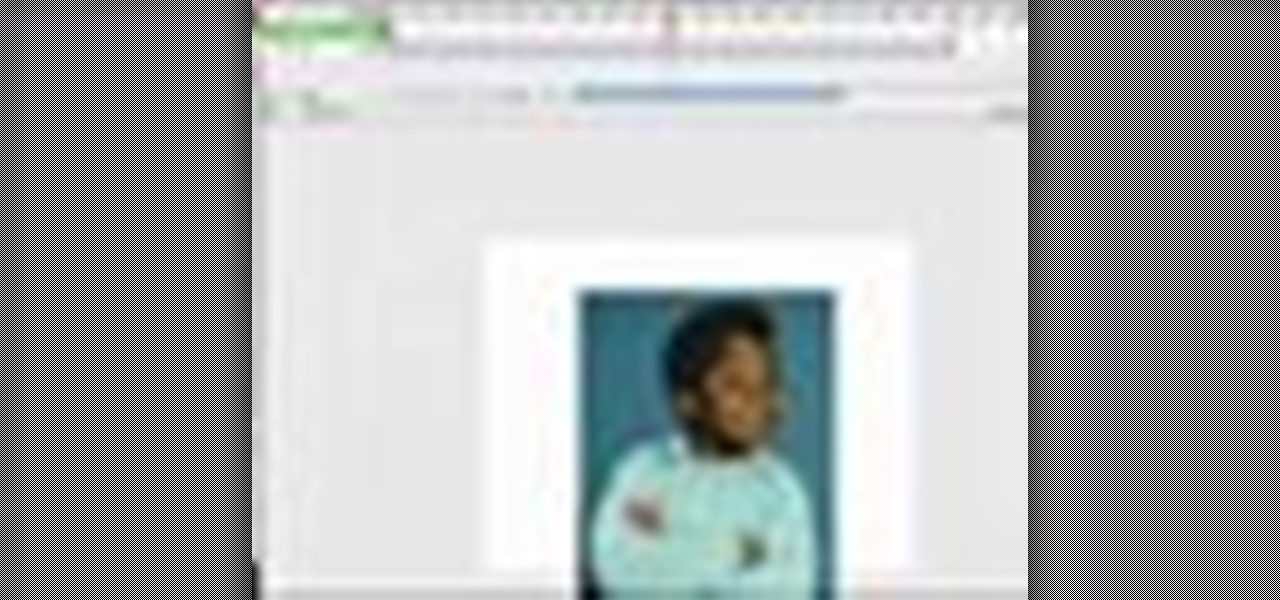
How To: Add basic actions to your control your timeline and buttons in Adobe Flash CS3
Actions allow you to control your movie timeline and buttons in various ways. This tutorial starts with a basic image and shows you how to utilize the different actions available to you when creating an animation in Adobe Flash CS3.
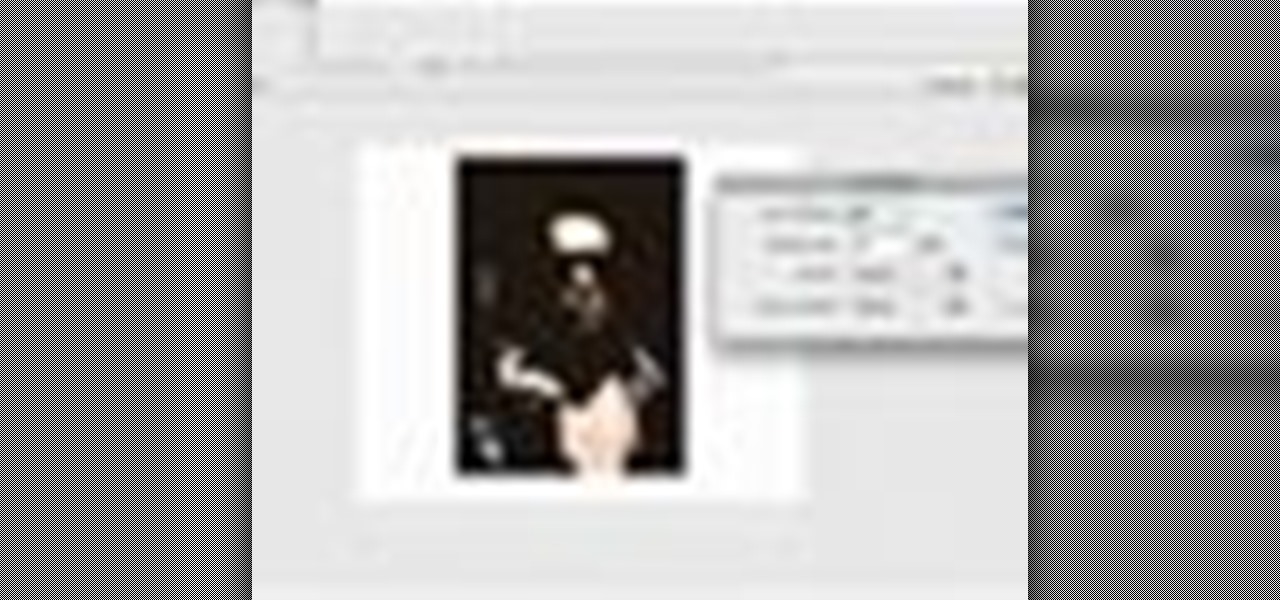
How To: Animate and alter images in Adobe Flash CS3
This tutorial goes over the various methods and techiques you can use to alter images using Adobe Flash CS3, such as extending the edges, trace bitmapping, patterning your images or shapes, and even set your bitmap as it's own fill color.
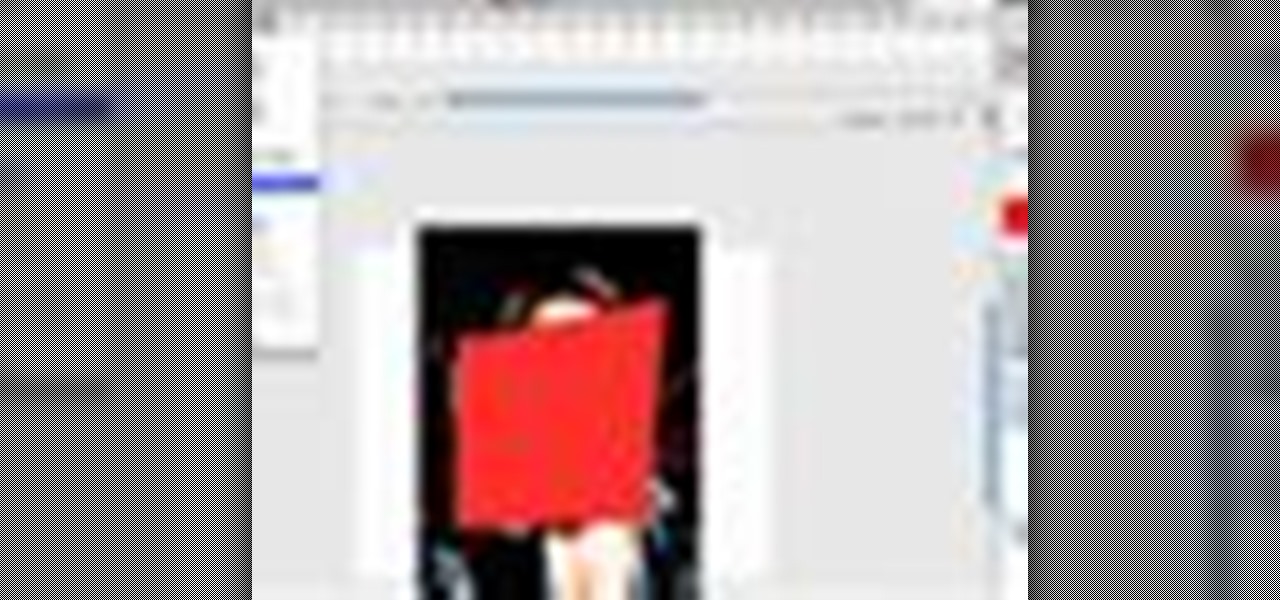
How To: Add a masking feature to your animations in Adobe Flash CS3
A masking animation is a small animation which reveals the image behind it, which can be used to call attention to an image. This tutorial shows you how to use the masking technique in Adobe Flash CS3 for your own projects and websites.
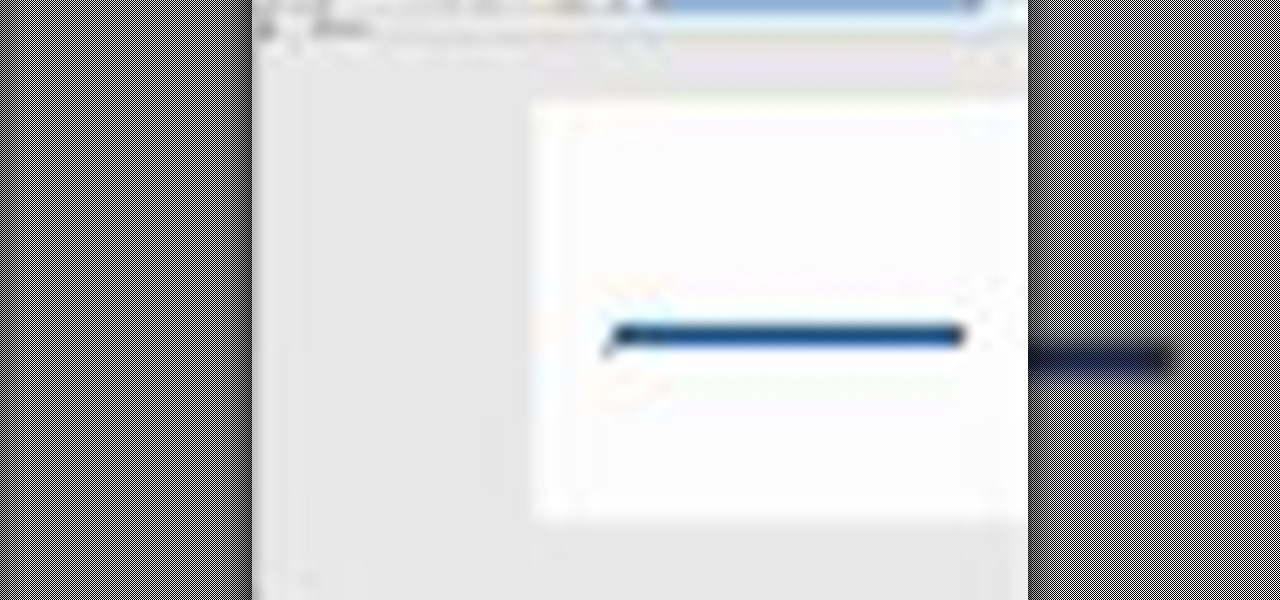
How To: Create a preloader in Adobe Flash CS3
After you have your image or clip, you can then set up a preloader using Adobe Flash CS3 - a loading bar that lets the watchers of your clip see it loading on their screen. This tutorial shows you how to set up both the clip and preloader for your next project.