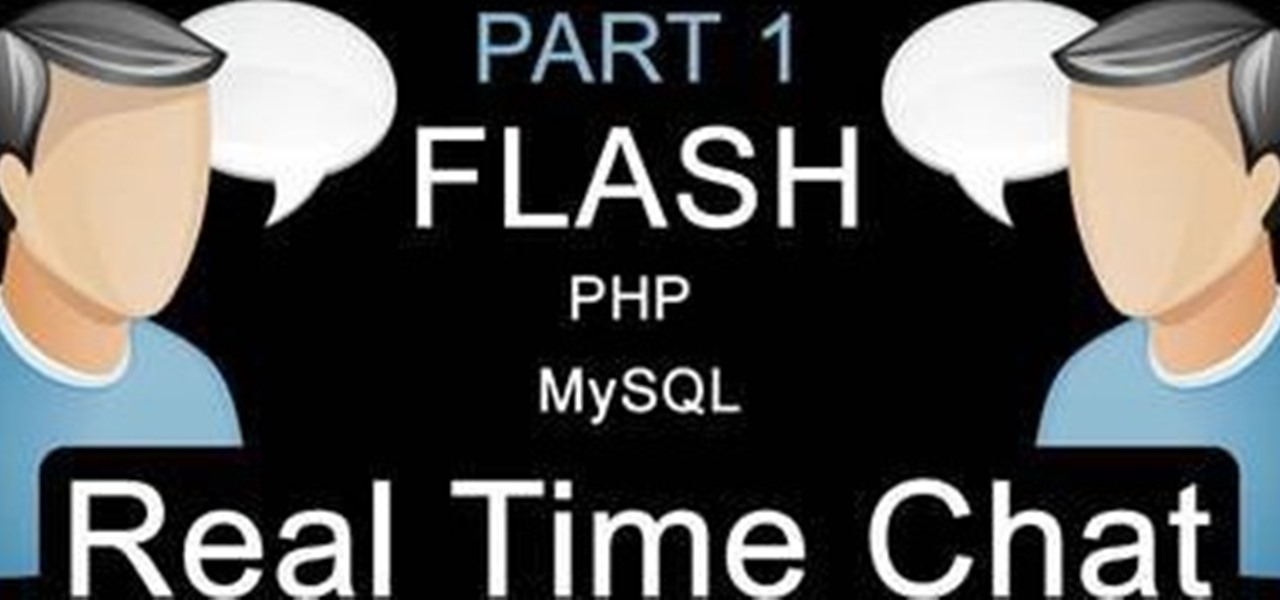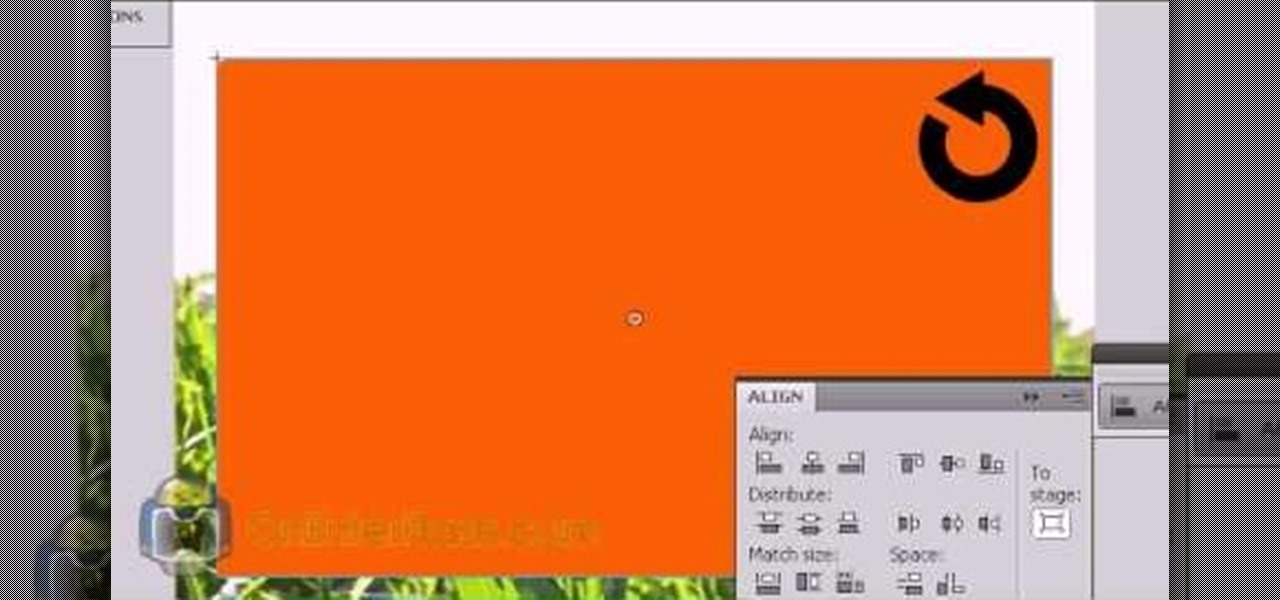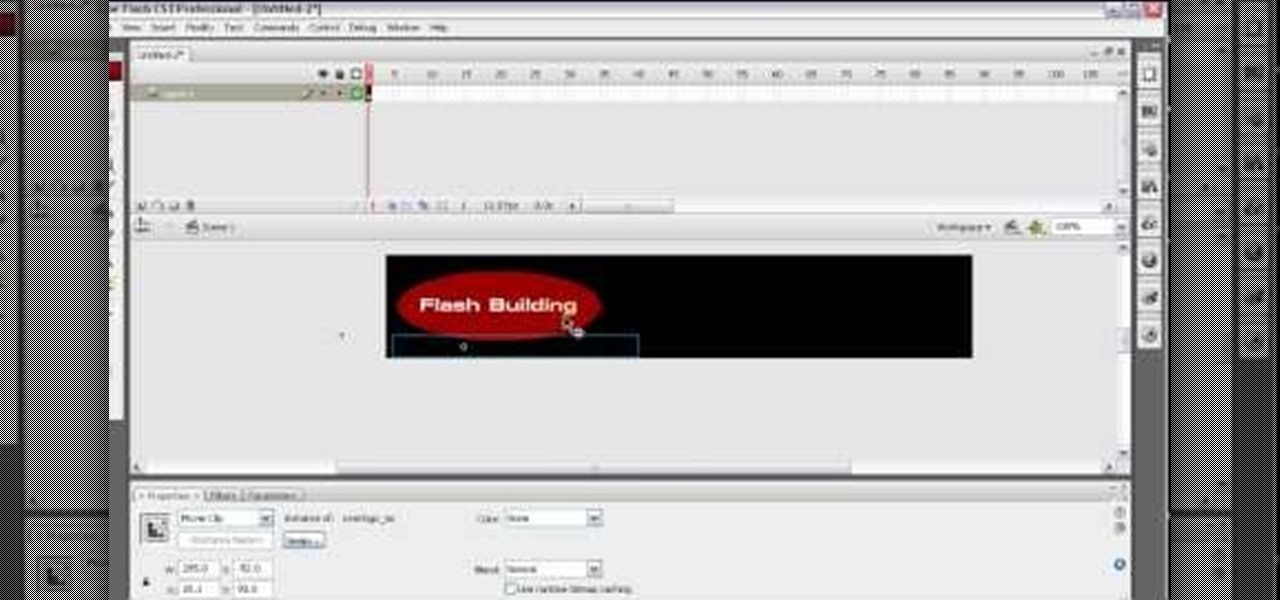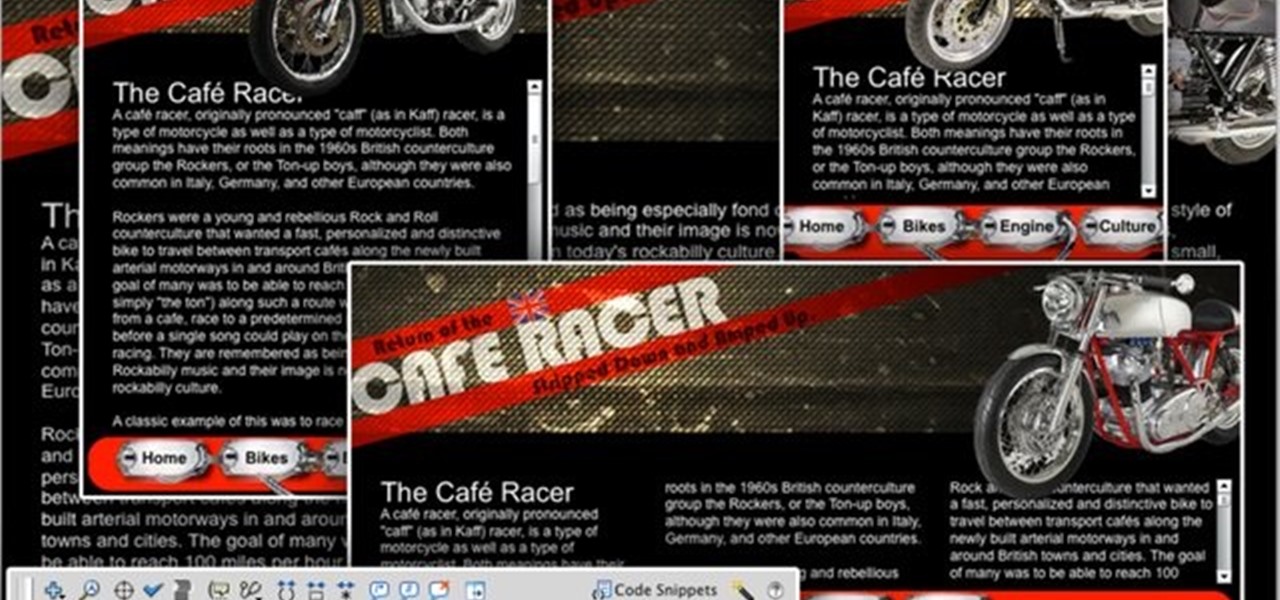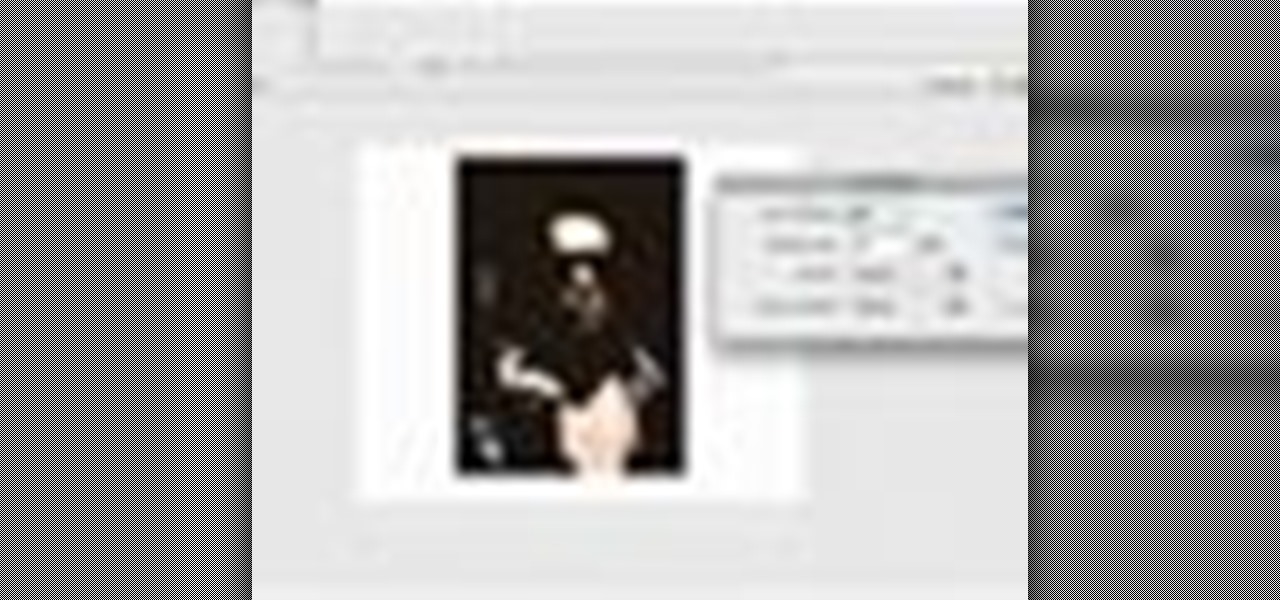
How To: Animate and alter images in Adobe Flash CS3
This tutorial goes over the various methods and techiques you can use to alter images using Adobe Flash CS3, such as extending the edges, trace bitmapping, patterning your images or shapes, and even set your bitmap as it's own fill color.
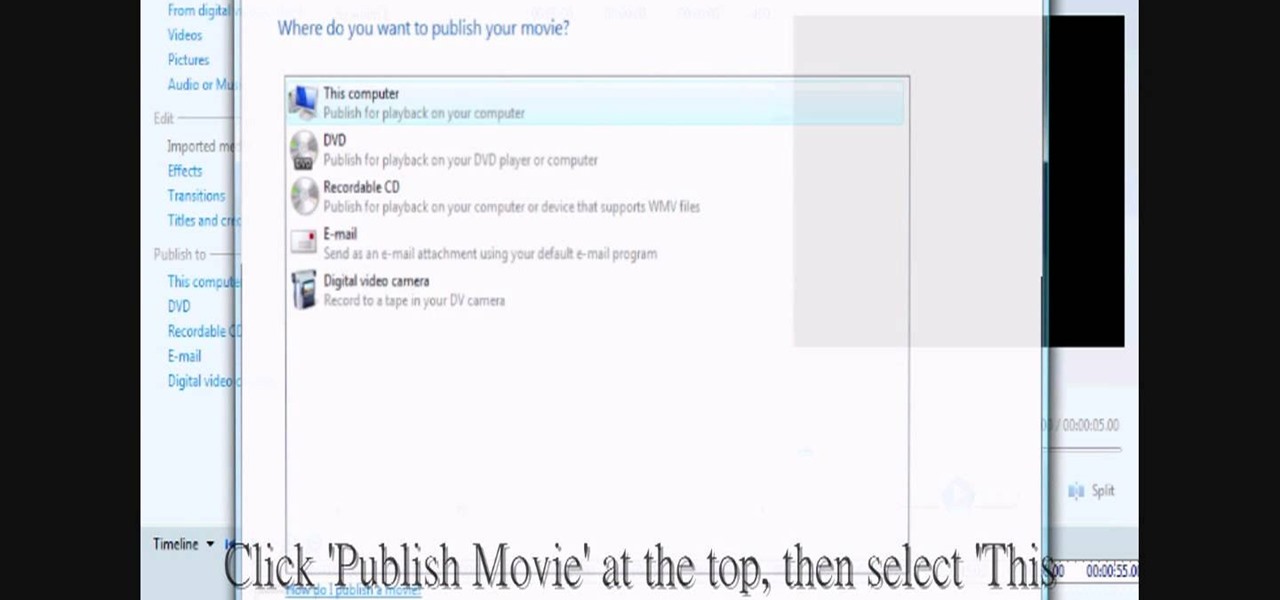
How To: Change/convert a pivot animation into an AVI video
In this video tutorial, viewers learn how to change/convert a pivot animation into an AVI video format. Begin by loading the animation in the Pivot program. Now click on File and select the Save as type to Animated gif. Nam the file and click on Save. Then open Windows Movie Maker and add the pivot animation into the time line. click on Publish Movie and select This Computer. Name the file and select the save location. Click on More Settings and select DV-AVI (PAL) and click on Publish. This ...
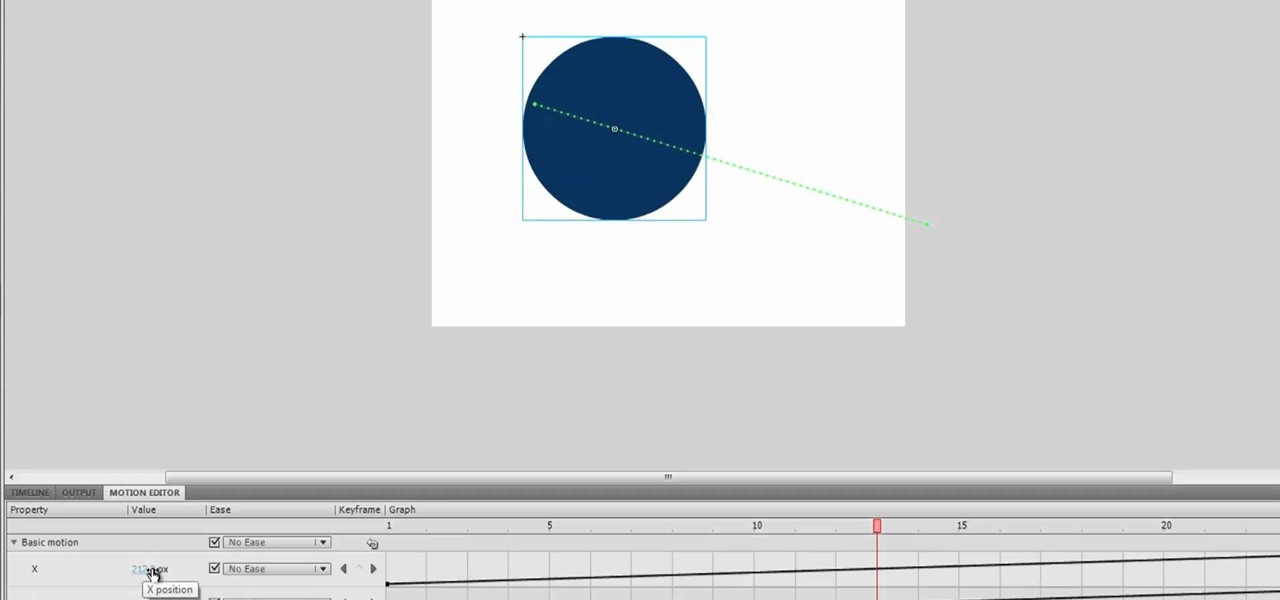
How To: Use the Motion Editor with Motion Tweening in Adobe Flash CS5
Motion tweening is one of the core techniques used to create Flash animations in Adobe CS5. This video demonstrates how an animator can use tweening together with the motion editor available in Creative Suite 5 to perfect any animated Flash projects.

How To: Create and use a virtual camera in Flash CS4 animation
Virtual cameras enable you to add all sorts of cool effects to your animations by making it seem like they were filmed with a camera that could move and focus. This video will show you where to acquire and how to use the vcam software plugin for Flash CS4 to create all of the aforementioned effects and more! This can also be useful for video games.

How To: Create a black & white mask animation in Flash
In this flash tutorial the instructor shows how to make a black and white mask animation. To do this, first start by importing your image into the flash tool and bring it on to the scene. The image should be wider than the scene. Now select and distribute the layers. Now convert those images into movie clips. Now go to frame 80 and add all frames. Get back to the first layer and create a shape that is the your mask. Now go to frame 40, select key layer and add free transform tool. Now, mask t...
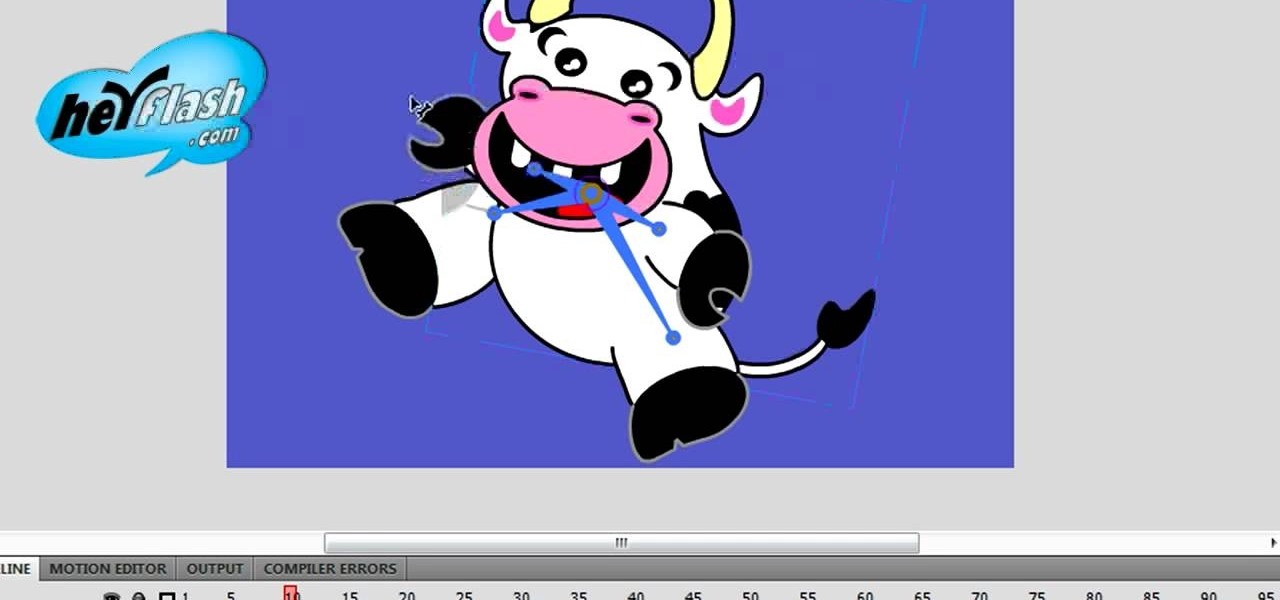
How To: Use the bone tool to create animation in Flash CS4
The bone tool is one of the most important tools in Flash for creating basic animations. It allows you to give your characters virtual bones which you can manipulate to make them move. This video tutorial will show you how to use the bone tool to create a simple animation of a dancing cartoon cow. It is very cute, and this tool will be the basis of many of your future, more cinematic works.

How To: Use Macromedia Flash Pro 8
If you want to use Macromedia Flash Pro 8 you should first open up the program. You should first take the brush tool and draw a stick figure person or an object so you can use the tool. Press F6 to add a few frames. You should also press the eraser and practice erasing. Erase an arm, press F6, draw in a waving arm and continue the process again. Now, watch this and press enter - your figure should wave. You can also pick up the entire figure and drag and move it so it moves when you watch it....

How To: Use Macromedia Flash 8
This how to video shows you how to use the program Macromedia Flash 8. First, open the program and click Flash Document. Next, select show frame in the drop down menu. Next, right click and select insert layer. Select the pen tool and choose a size. Next, select a color and then draw a picture. Click the other layer and zoom in. Click the onion skin. Continue to draw and then press F7. Keep on doing this for each new animation. Click control and test the movie. Go to file and save the file. Y...
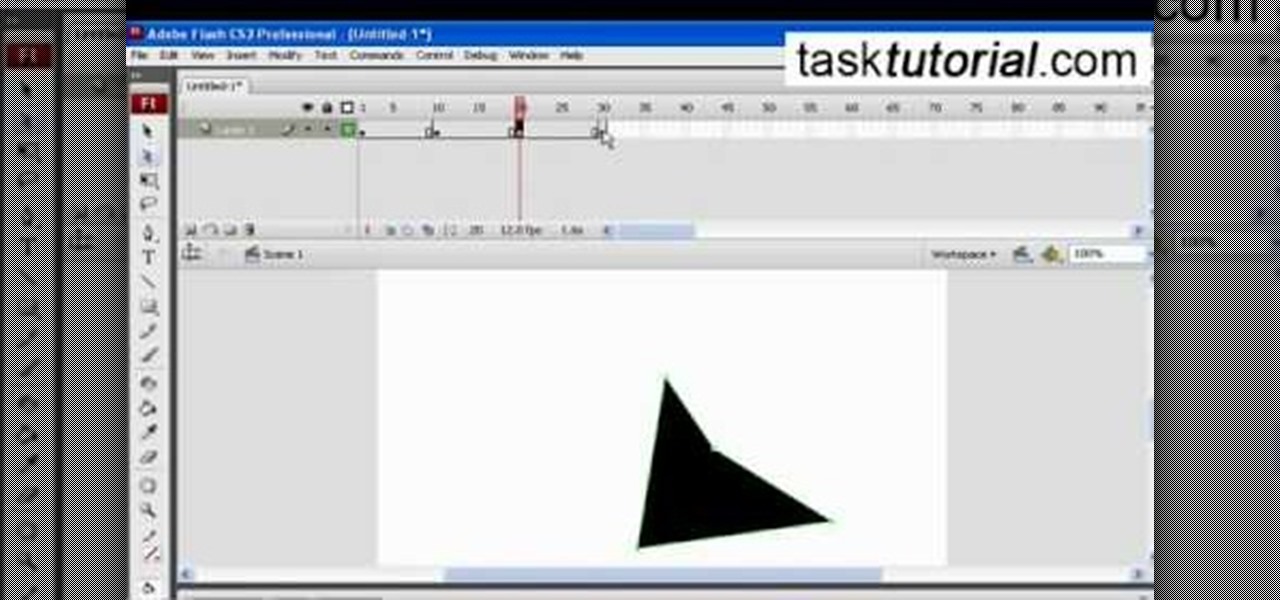
How To: Transform shapes in Flash
This simple video tutorial teaches you how to create an animation of basic shapes transforming from one shape to another when using Flash.
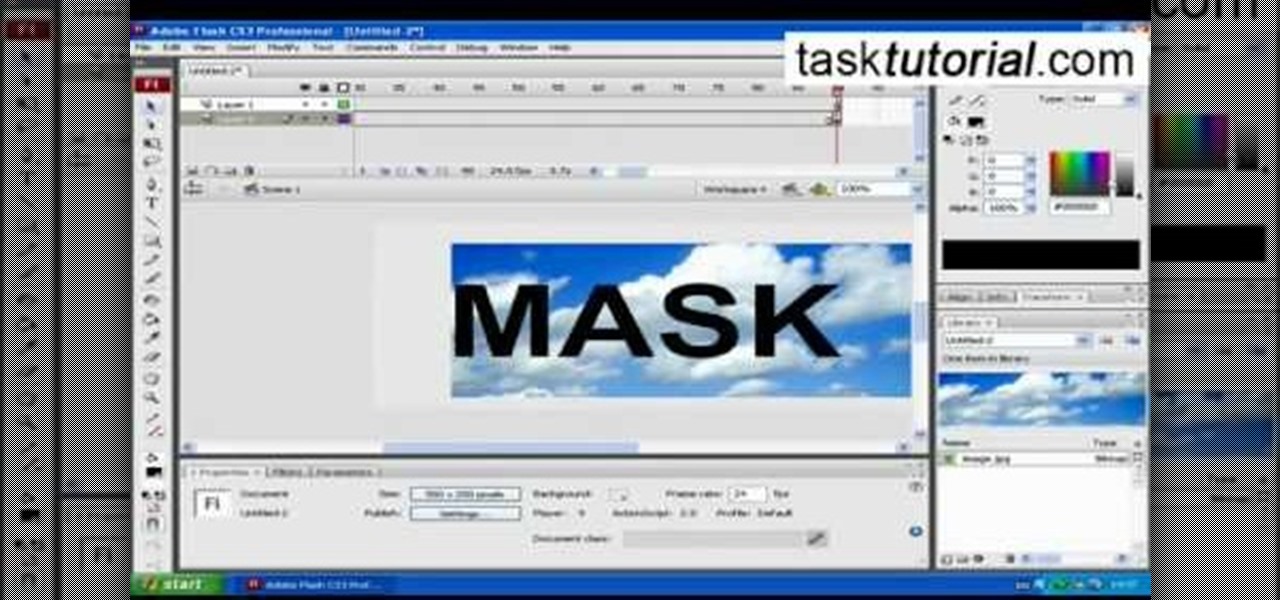
How To: Make animation using clipping mask in Flash
clipping mask Sponsored by SimpleRetouch.com Start by creating a task with the name Mask, then Choose a color and a font size.
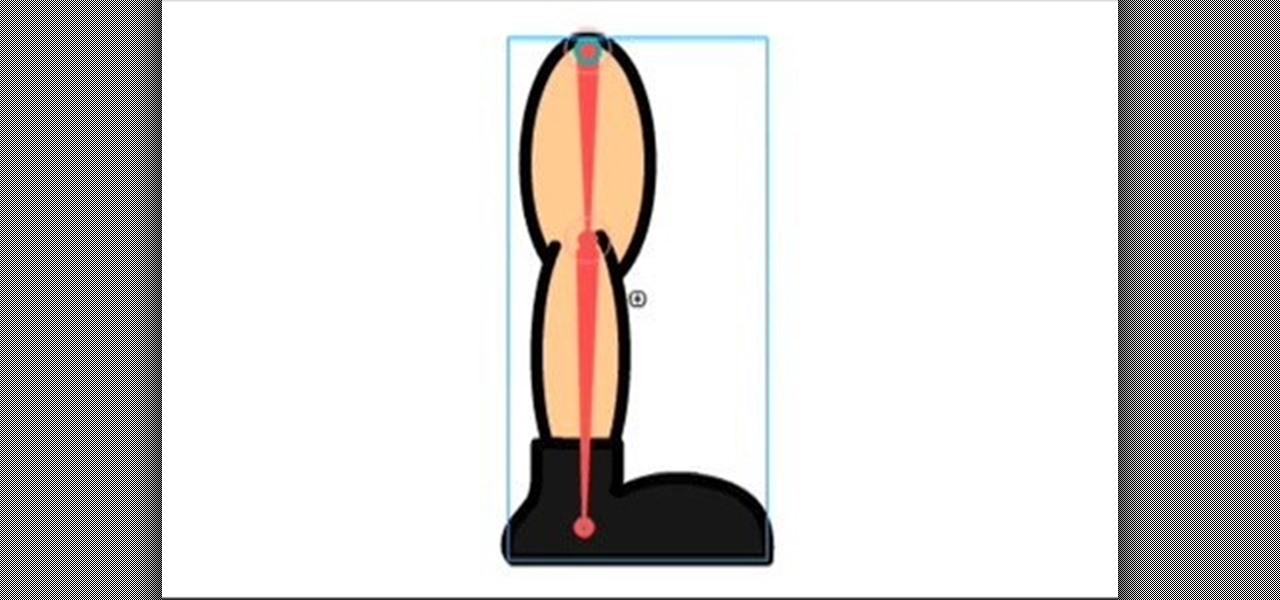
How To: Use The Bone Tool in Flash CS4
I go over the basics of the new bone tool in Adobe Flash CS4. Learn how to animate quickly with this essential character animation tool.

How To: Edit a scroll bar using Flash 8
This tutorial shows you how to customize the look of a scrolling bar from a template and how to make it animated on a mouse over. Edit a scroll bar using Flash 8.
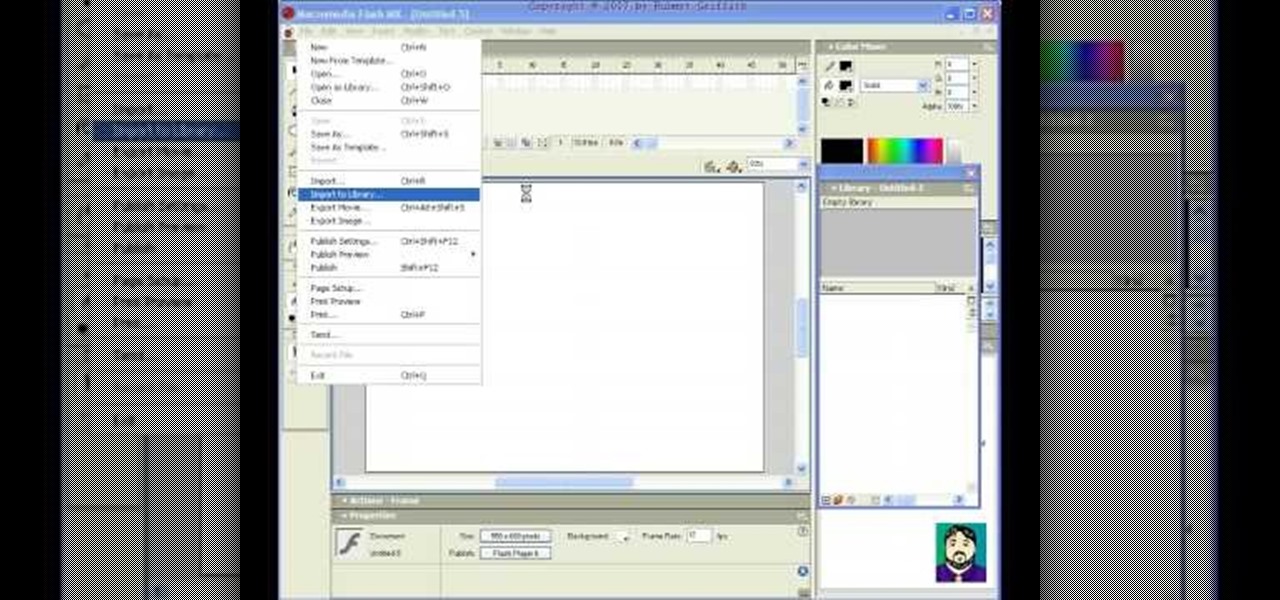
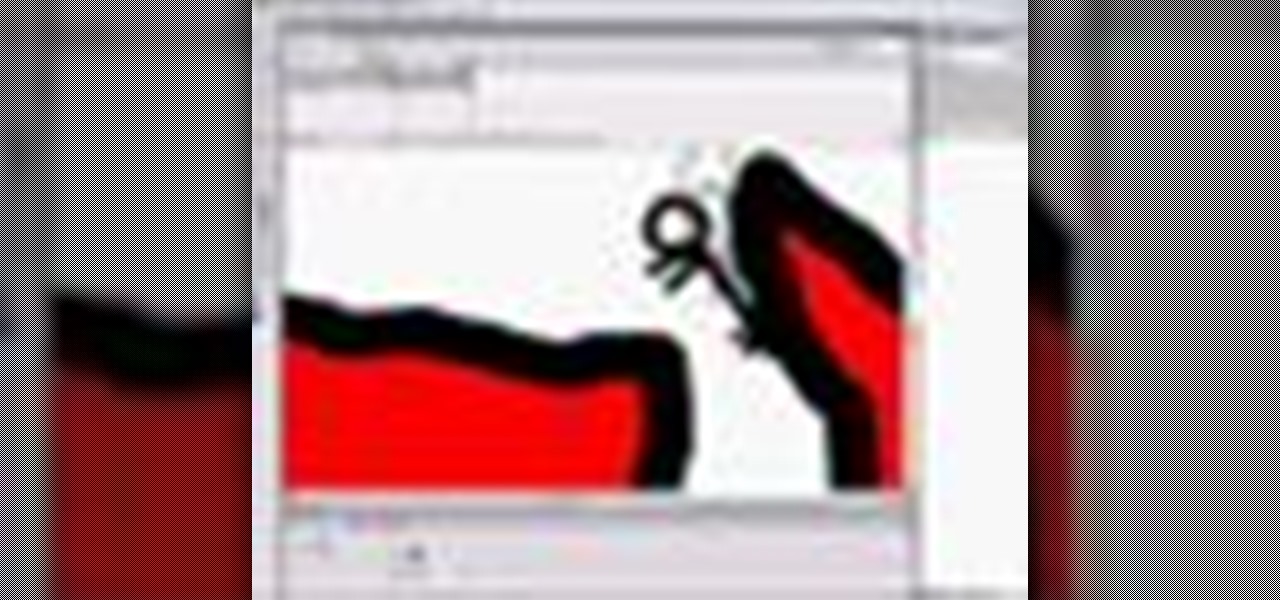
How To: Make a stick figure movie in Flash 8
A step by step guide on making your own stick figure clip in Flash 8. This video is good for someone who has worked with Flash previously.
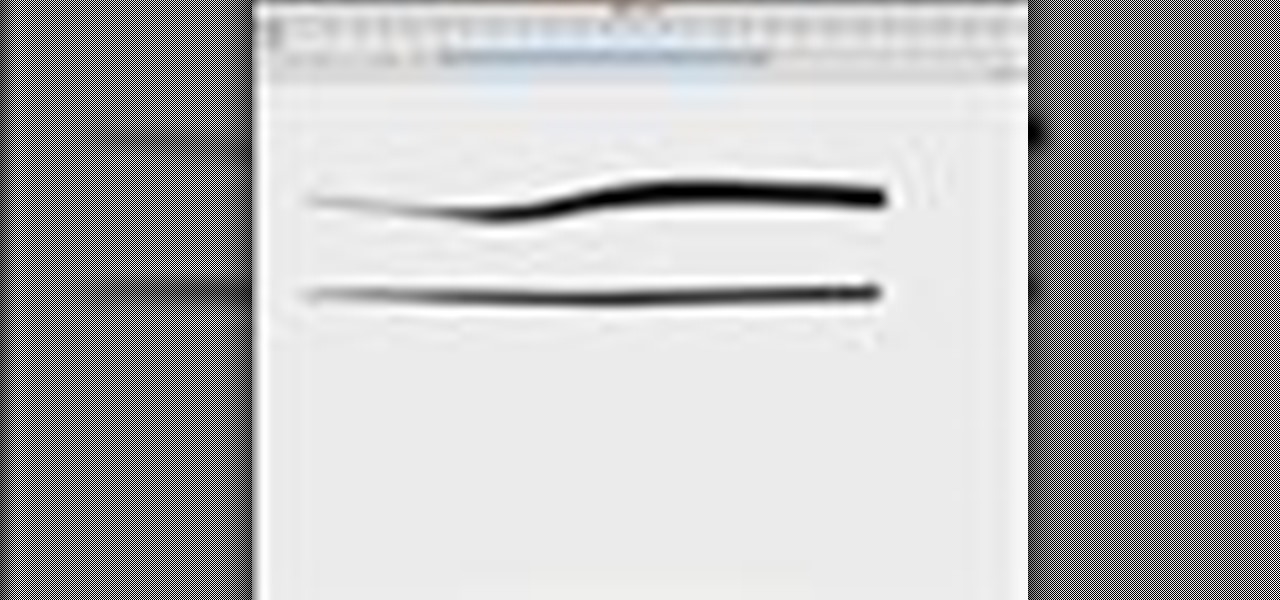
How To: Change brush sizes in Flash
This video explains in 60 seconds a trick to change brush sizes in Flash using a combination of the paint brush tool, and zooming. For added stroke variance Tony is using a Wacom Graphire.
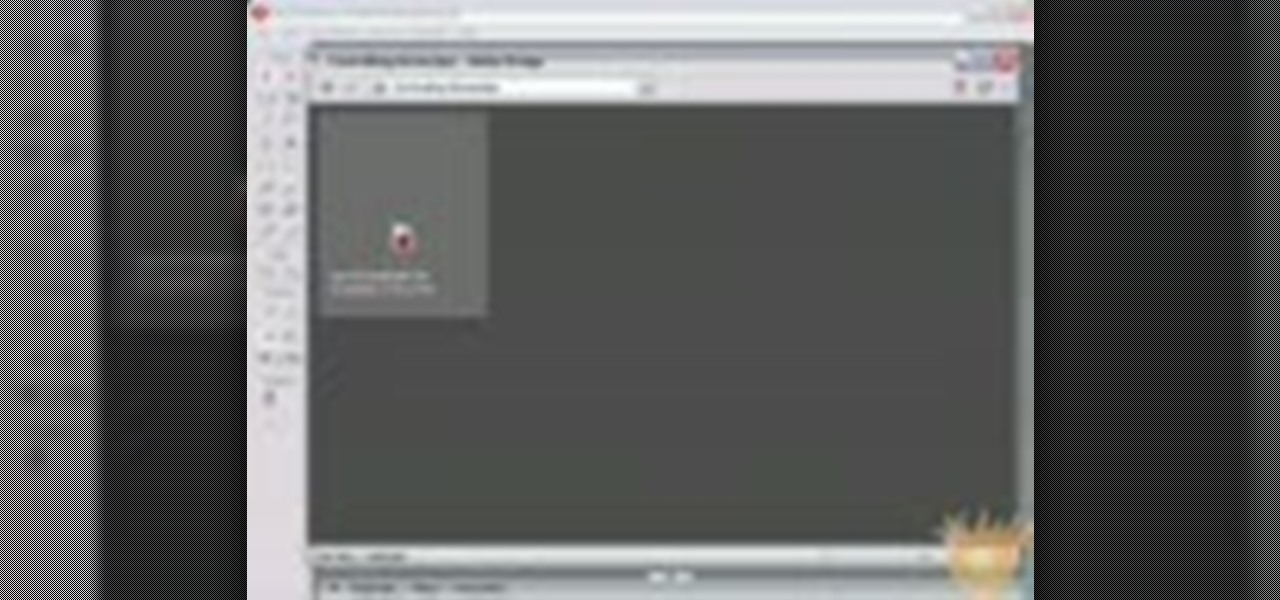
How To: Control, stop and play movie clips in Macromedia Flash
In this video tutorial you will learn to control, stop and play movie clips in Macromedia Flash. Learn to use Actionscript to "talk" to your Flash object. Please note that Actionscript is case-sensitive. Control, stop and play movie clips in Macromedia Flash.

How To: Create a Realistic Water Rippling Effect on a Static Image Using Masking in Adobe Flash
In this tutorial you will learn how to create a realistic water rippling effect on a static image using masking in Flash.
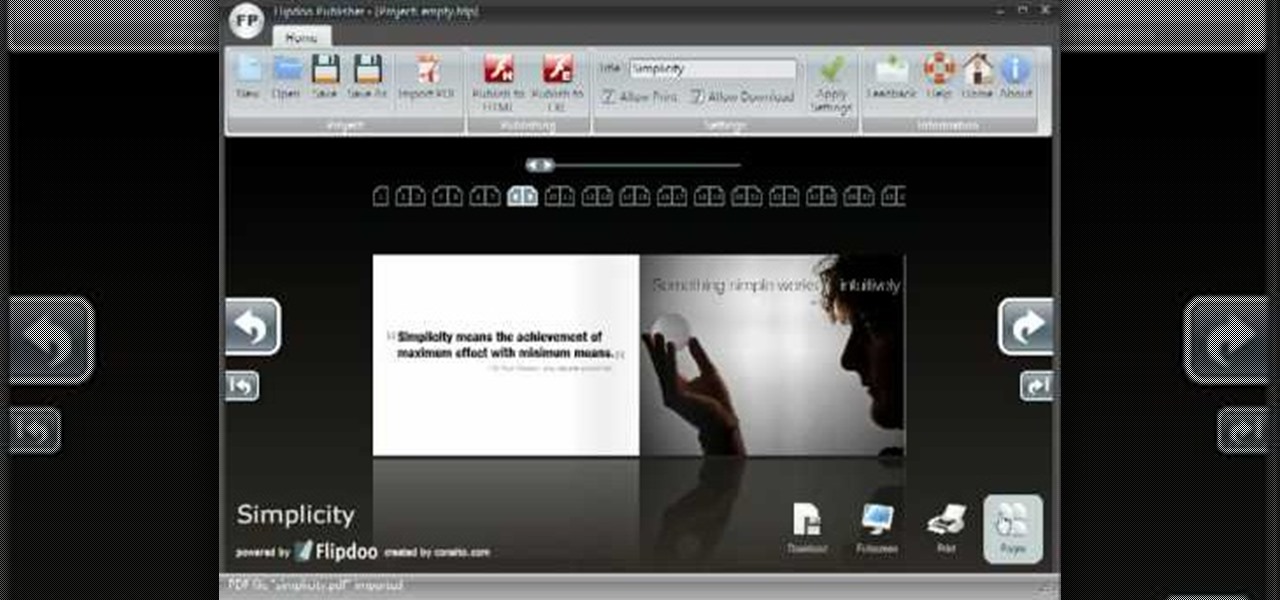
How To: Create a page turning effect in Flash
If you'd like to create a cool presentation with Flash, check out this video and the Flash plug-in flipdoo. Flipdoo allows you to build stunning flash flip books for both online and offline use in minutes. You don't need any additional software. Import your PDFs, configure book look & feel and publish. This is the best way to create digital ( electronic ) editions such as any type of publications, magazines, brochures and catalogues. Flipdoo Publisher is a Windows desktop application that hel...

How To: Import and export .flv files from Flash
If you're using Adobe Flash and are looking how to import or export a .flv file, this great how-to will walk you through all the necessary steps. This tutorial uses Flash CS3, but the information is the same for Flash CS4 an CS5 as well. As you know, Flash is a very versatile program and many, many things on the net are created with it. Knowing how to do this is essential for working with Flash and creating projects, so check it out and get exporting today.
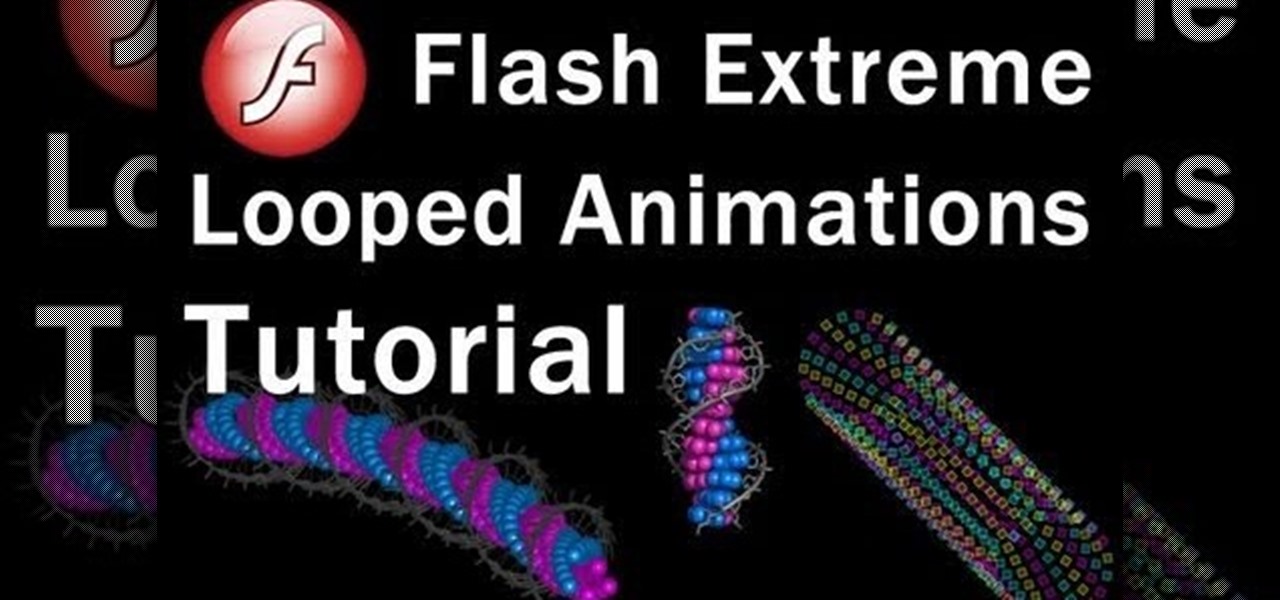
How To: Make 3D animated spirographs in Flash
Make spinning 3D animations of spirographs, DNA, wormholes, spirals and tubes using Adobe Flash and Actionscript 3 in this video from the flashbuilding tutorial series designed for the regular guy and ordinary folks.

How To: Create a lightning storm effect in Adobe Flash
This tutorial will work with any version of Adobe Flash from CS3 to CS5, and shows you how to create an awesome, creepy lightning flash effect that will briefly and clearly illuminate everything else on your screen - like a shambling zombie!
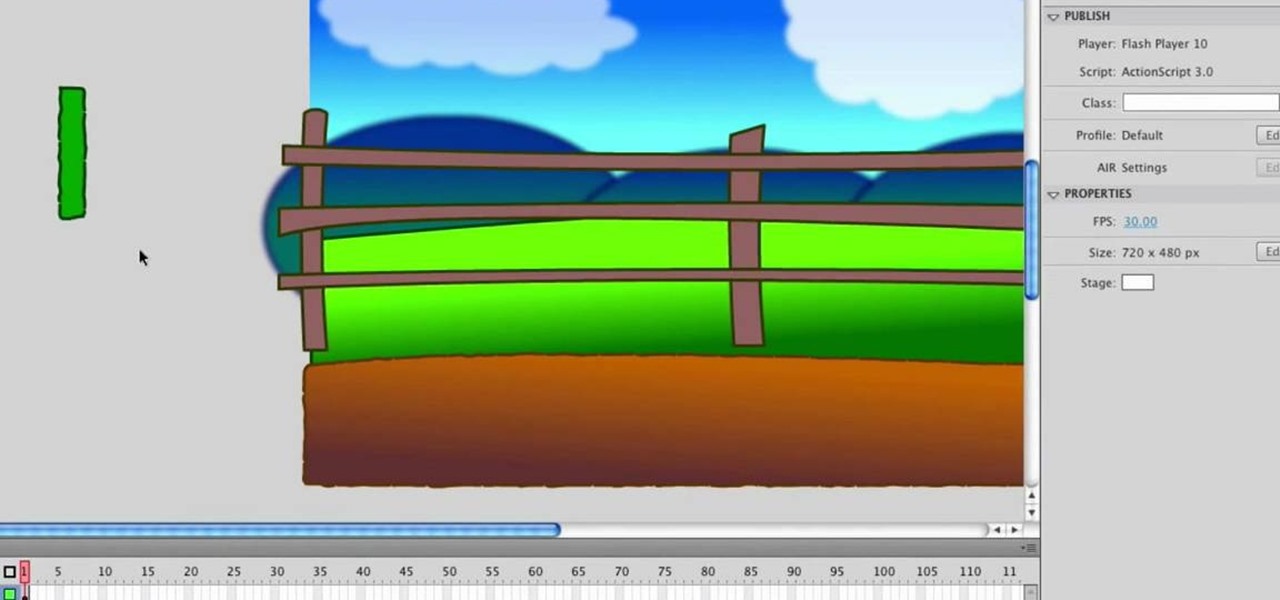
How To: Design a cartoon environment in Adobe Flash
In this tutorial, we learn how to design a cartoon environment in Adobe Flash. Start out by picking the color for the green. Use different types of green, making a gradient so it transitions from a lighter to a darker color. After this, draw on the sky making it go from darker at the top to lighter blue at the bottom near the grass. Add in a fence on the grass, then draw on circles with gradient layers to create mountains. Create a new layer to make dirt and grass on the front of the picture ...

How To: Animate for games in Flash
A video that demonstrates the use of Adobe Flash for creating sprites for use in animation in games.
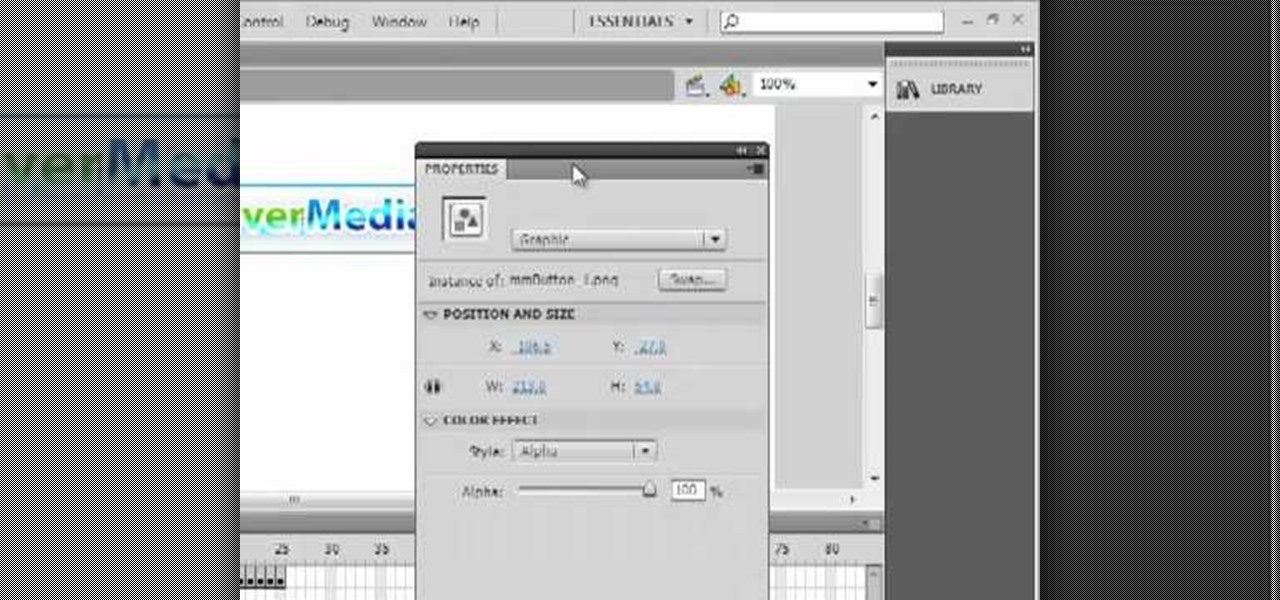
How To: Design an electric logo button in Adobe Flash and After Effects CS4
Want to add a clickable button to your website, but want something a little more exciting than just the ordinary picture or text button? If you have Adobe Flash and After Effects CS4, then you can design yourself a really cool, electrified button with your logo on it. Click here for the source files.
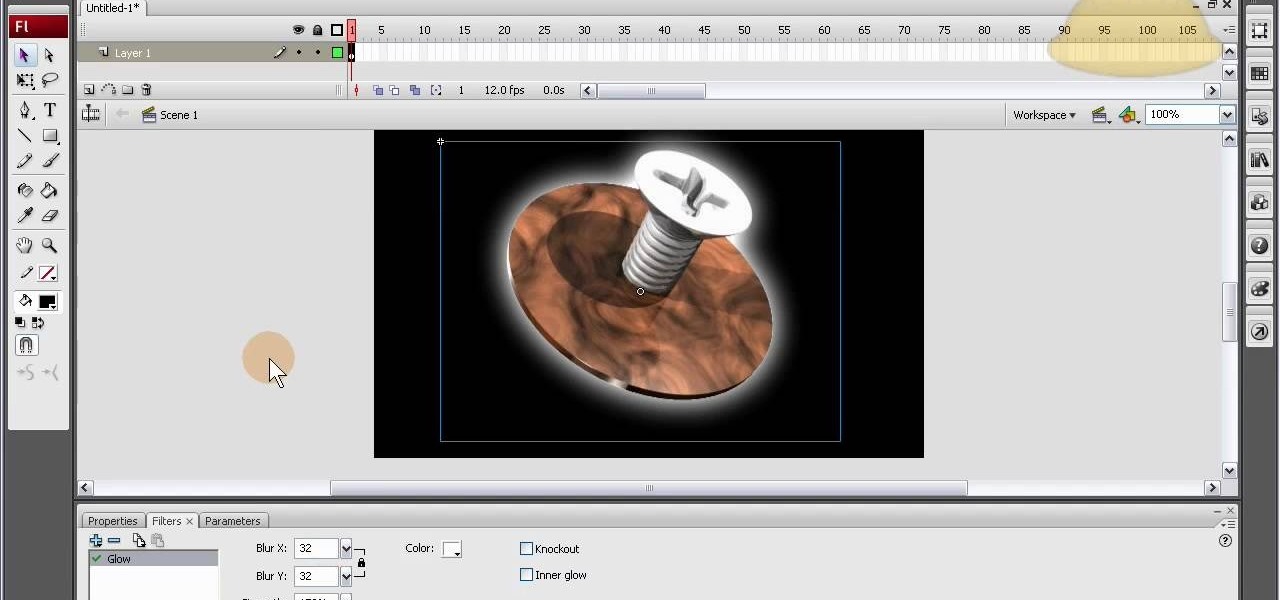
How To: Set up multiple animations simultaneously in Adobe Flash
Have multiple animations going at the same time in your Flash project! This tutorial shows you how to use the scene editor, timeline and other functions in Adobe Flash CS4 and Swift 3D to make multiple animations run concurrently in a single project.
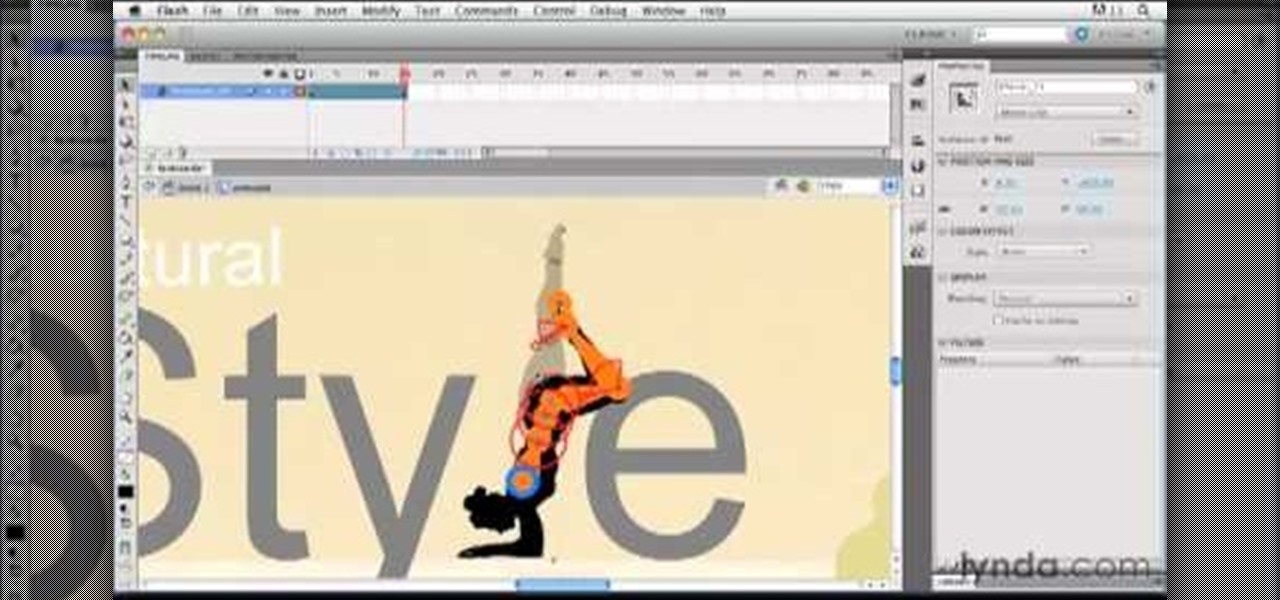
How To: Animate character poses in a movie clip in Adobe Flash
Use the Flash tools in Adobe Flash CS5 to create an animated character after you've already used the bone tool to create your character pose. Create several poses for your movie clip and then string them together in an animation using Flash!
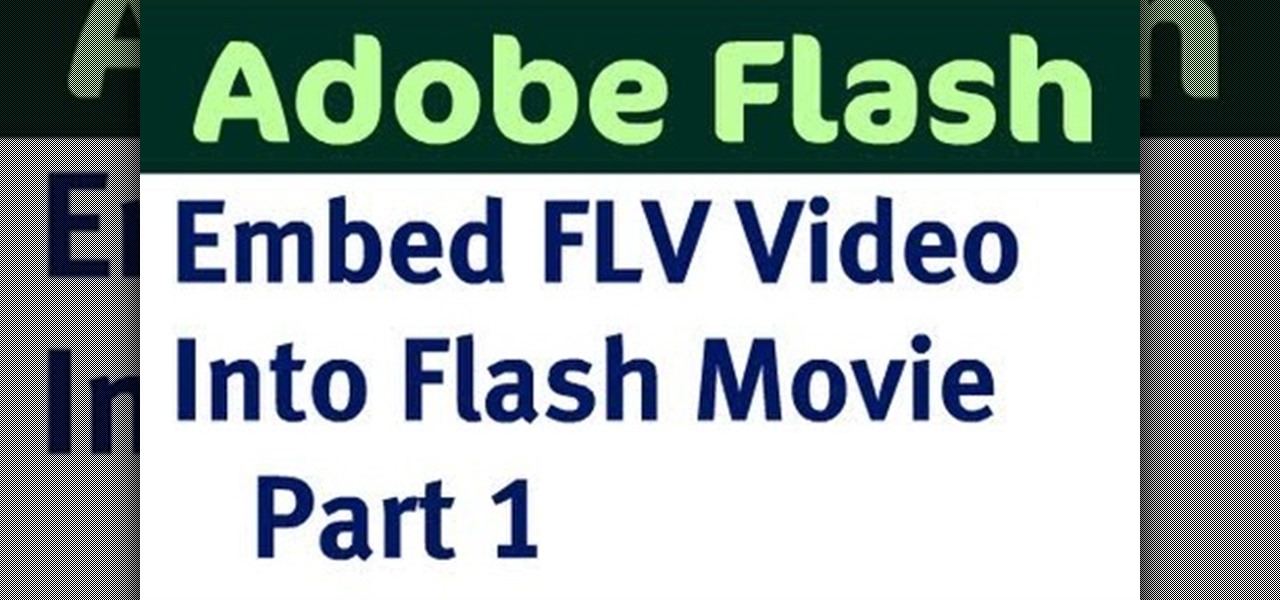
How To: Embed a .flv video file into a Flash movie application
Take an .flv video clip and embed it as a Flash movie, complete with stop, play and pause buttons to control the video. This tutorial shows you how you can use the Adobe Flash software to set up your own embedded videos.
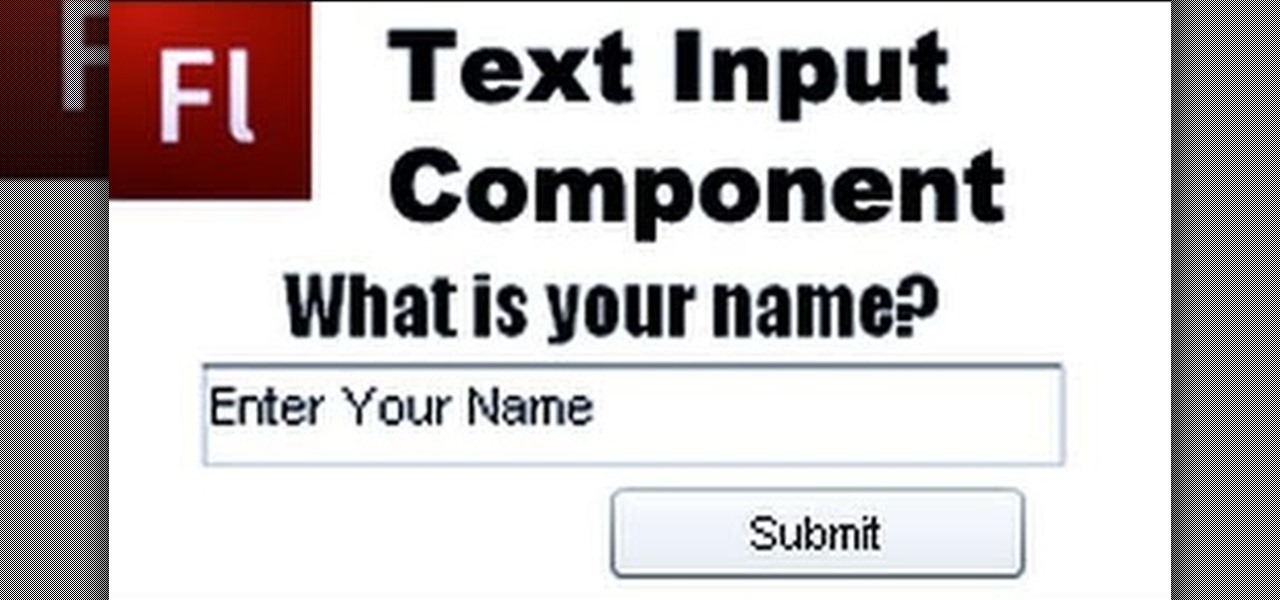
How To: Include the Text Input component to your Flash-based websites
Add extra interactivity to your website by incorporating the Text Input component. This tutorial shows you how to build your own component and customize it for your website's needs. Text input allows your users to interact with the website by typing in information - like names or email addreses.
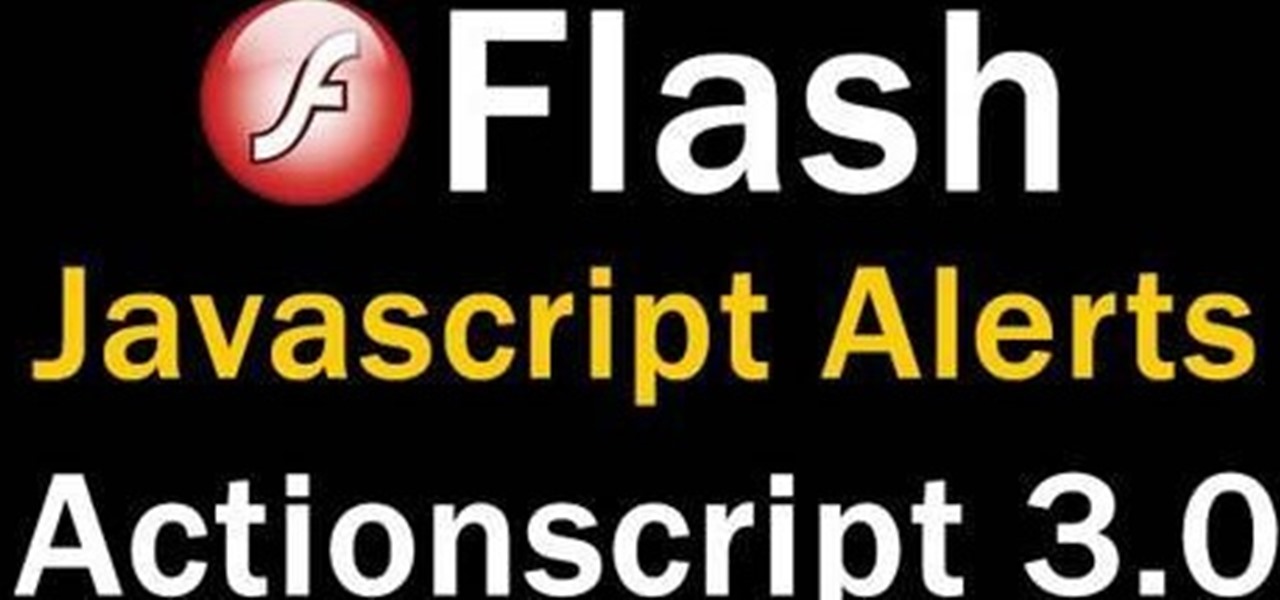
How To: Script a Java popup window and add it to your Flash based website
The Java windows can pop up and alert your user to important aspects of your website - such as receiving a forum message. This tutorial shows you how to make your own Java-style popup alert window using Action Script 3 and add it to your Flash-based website.
How To: Prevent your image from pixelation by smoothing out your bitmap in Flash
Pixelation is a dreaded effect which can corrupt your image when you try to resize or rotate an image and end up with jagged edges. This tutorial shows you how you can use Flash to smooth out your images and prevent pixelated images.
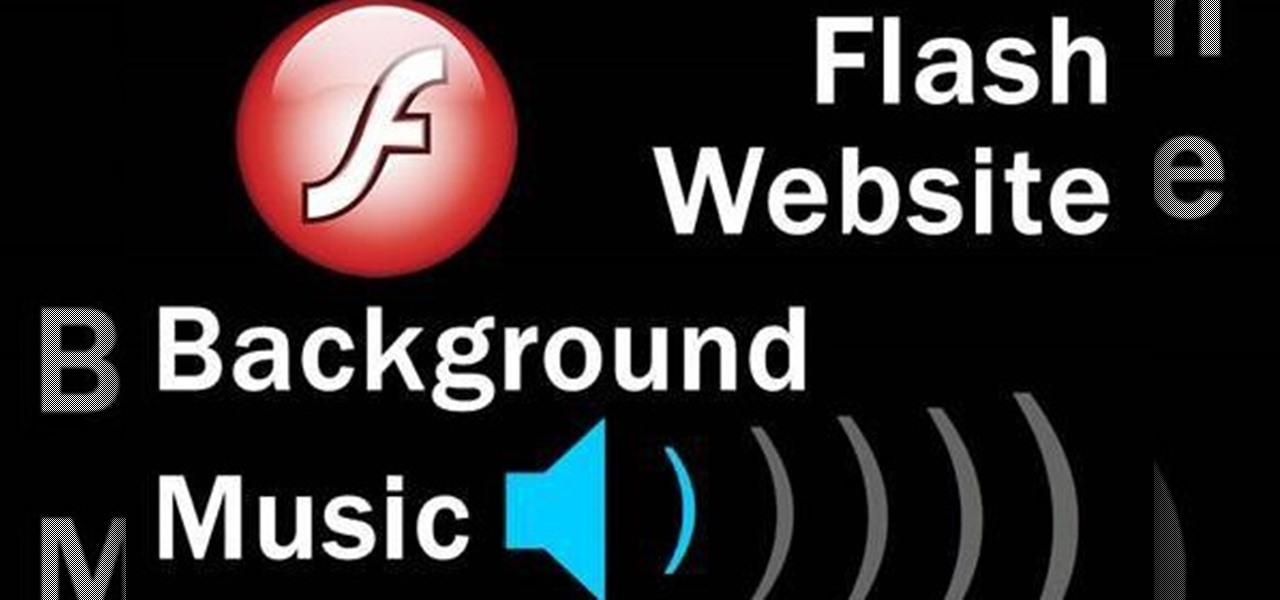
How To: Add background music to your website using Adobe Flash CS4
Add a background .mp3 file to play music when visitors come to your website. You can also build buttons to allow users to pause, mute or play the file while they're on your website. This tutorial shows you how to build this system using Action Script 3 and Adobe Flash CS4.
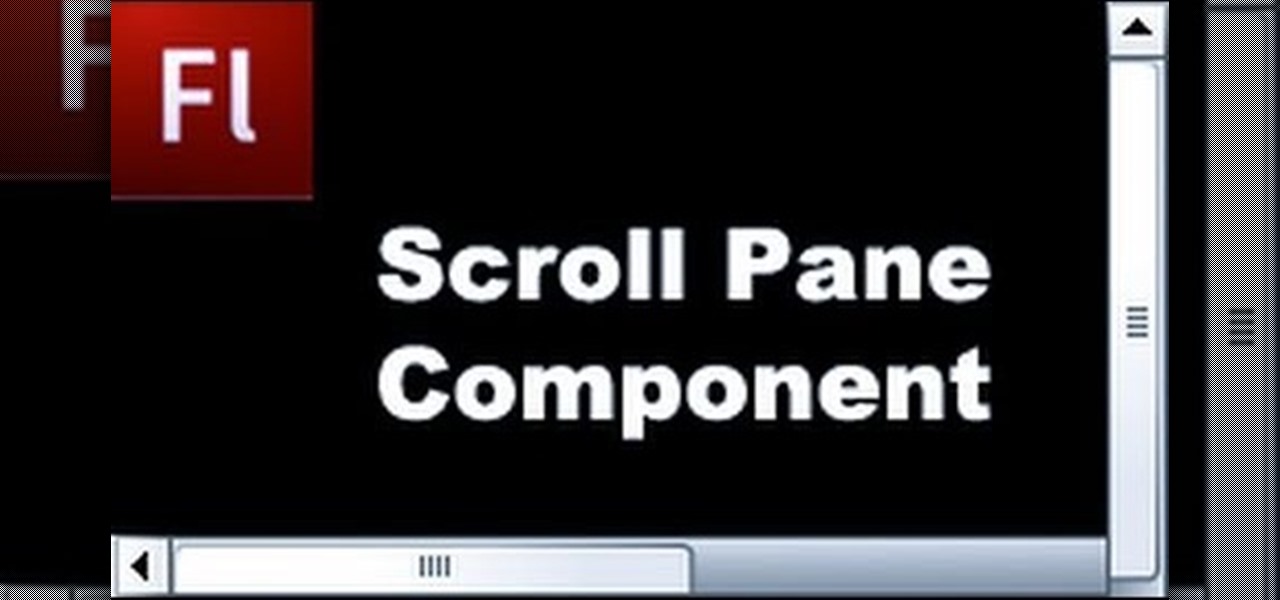
How To: Incorporate the Scroll Pane component to your Adobe Flash design
Scroll panes can create frames within your website, which can be condensed and then scrolled through. Scroll panes help you optimize the screen space without losing out on content. Follow along with this tutorials and add a scroll pane to your own website or other Flash-based content.
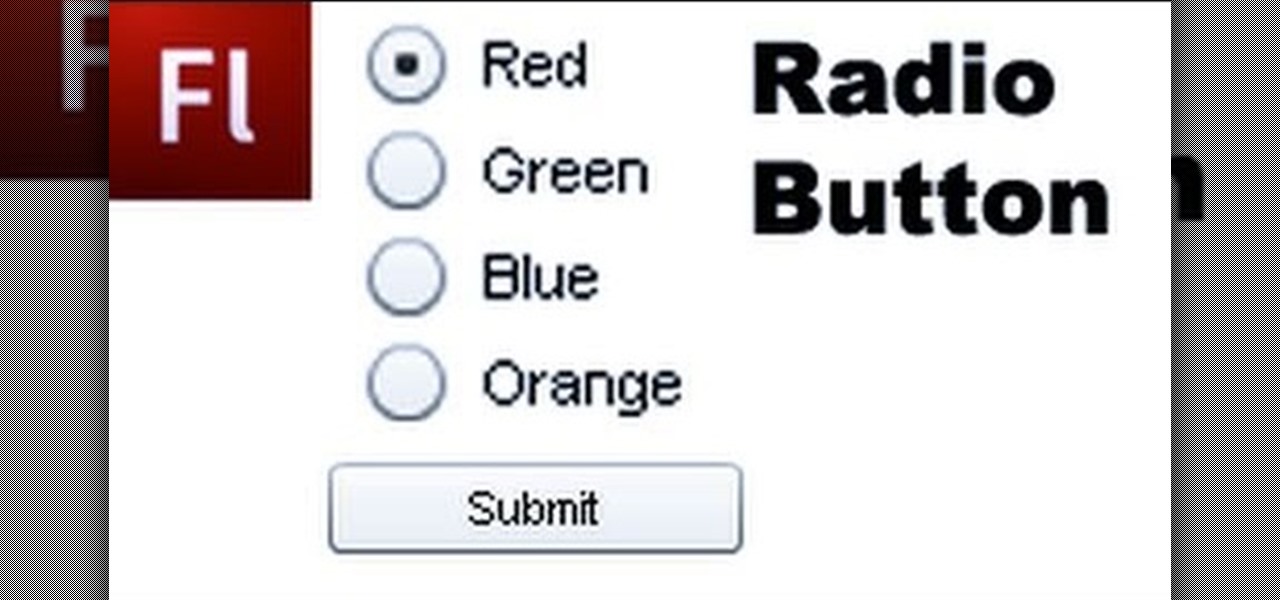
How To: Add Radio Button components to your project in Adobe Flash CS4
Radio buttons let you build quizzes, surveys and polls which you can incorporate into your website, game, animation or other Flash-based project. Follow this short tutorial, which explains how to code radio buttons and then customize their appearance in Adobe Flash CS4.
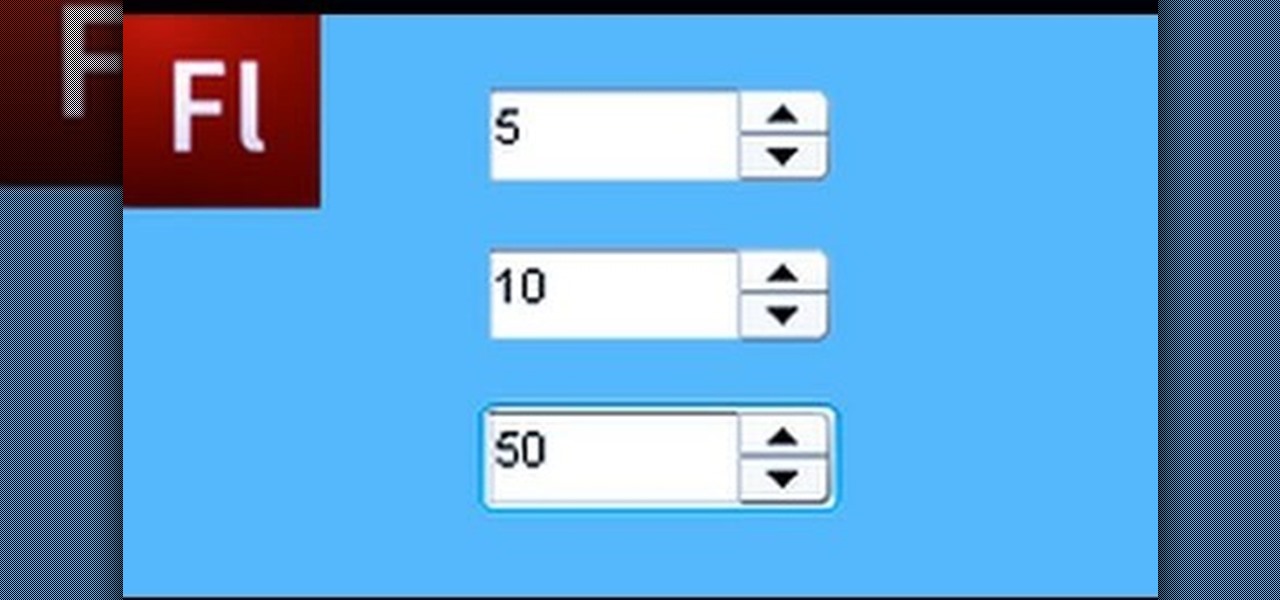
How To: Use the Numeric Stepper component in Adobe Flash CS4
The Numeric Stepper component in Adobe Flash CS 4 is a small but very useful feature which allows users to select any number in a particular quantity - such as giving a birthday or indicating how many of a particular product they want to buy. Watch this tutorial to learn how you can use the Numeric Stepper component for your own projects.
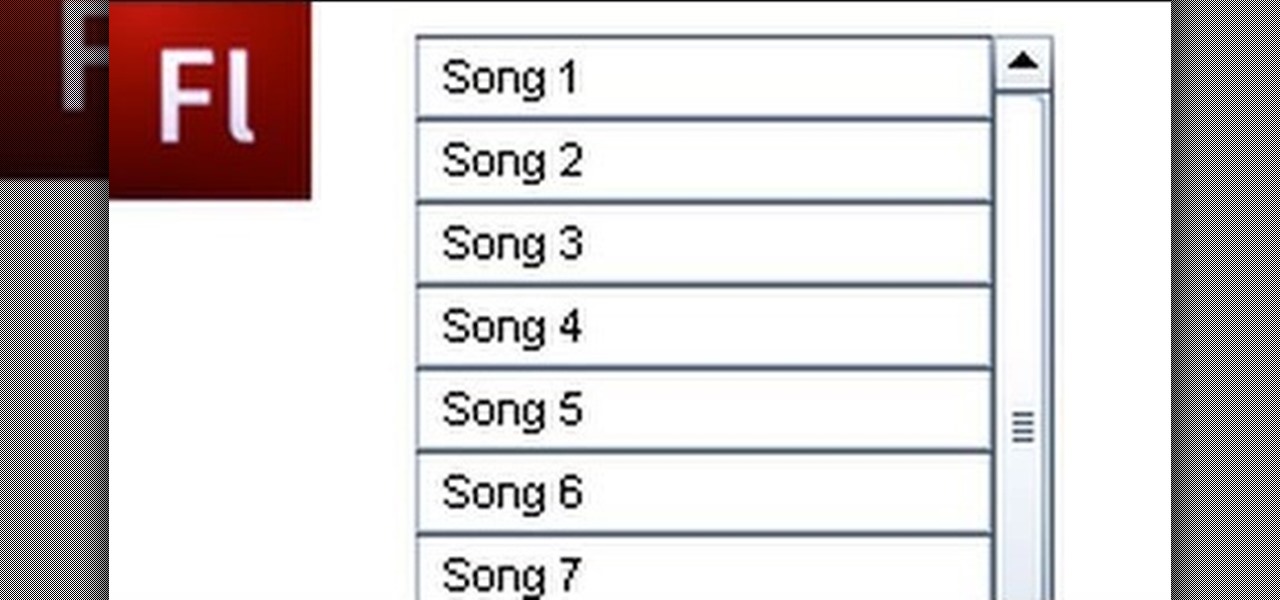
How To: Construct a list using the List Component in Adobe Flash CS4
Add lists to your Flash-based website, game or other project. This tutorial shows you how to use Action Script 3 and Adobe Flash CS4 to create custom lists with interactivity features, like music playlists, and incorporate them into your project.
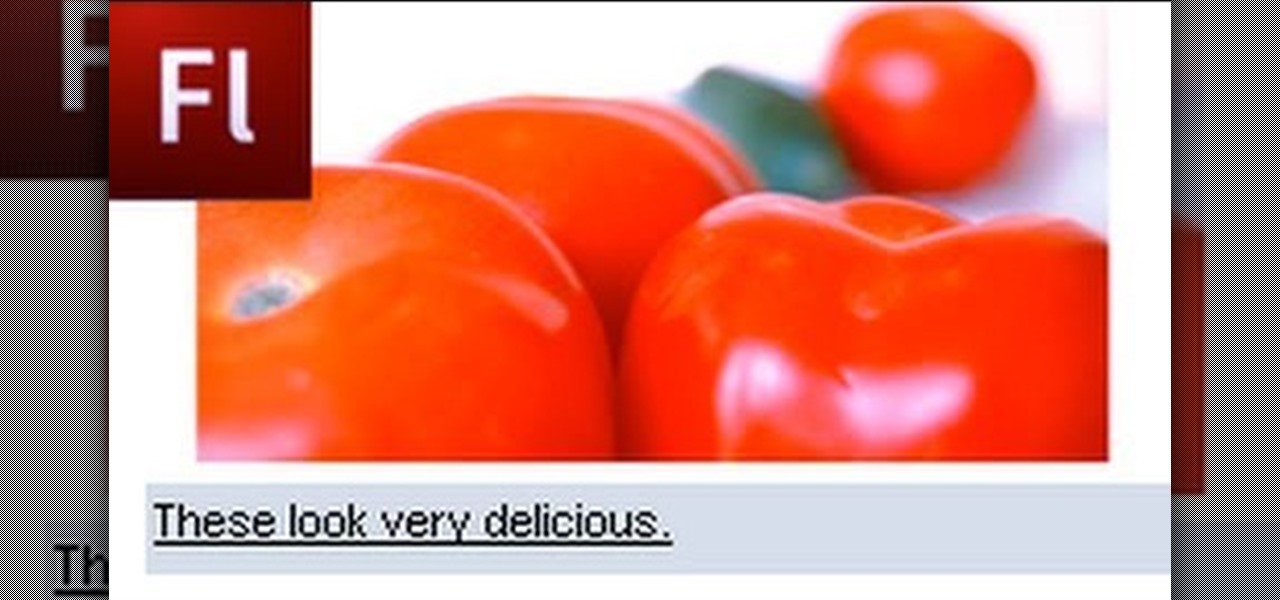
How To: Use the Label component when you're building a website in Adobe Flash
Add to the functionality and user interactivity of your website or other project constructed in Adobe Flash CS4 by incorporating the Label component. By using this component and Action Script 3, you can allow visitors or users to interact with graphics and images on your website.
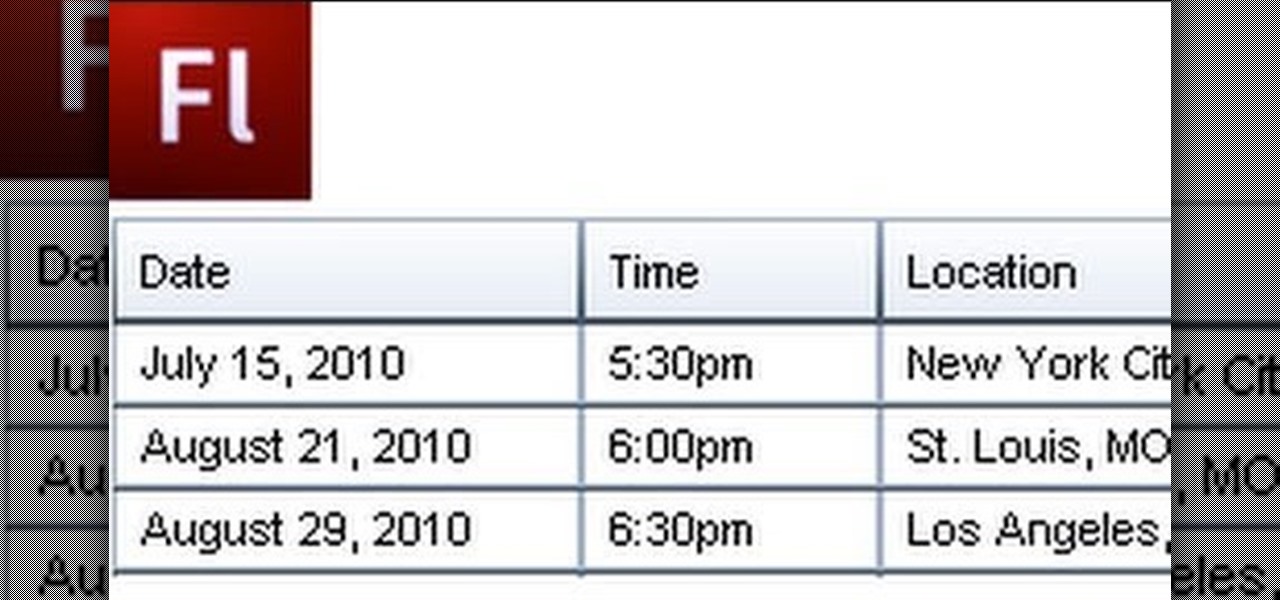
How To: Add a Data Grid component to your Flash-built project
A Data Grid lets you organize information on your website or other Flash project. Create lists or schedules, like concert dates, by using the Data Grid component included in Adobe Flash CS4, and then modify it using Action Script 3.
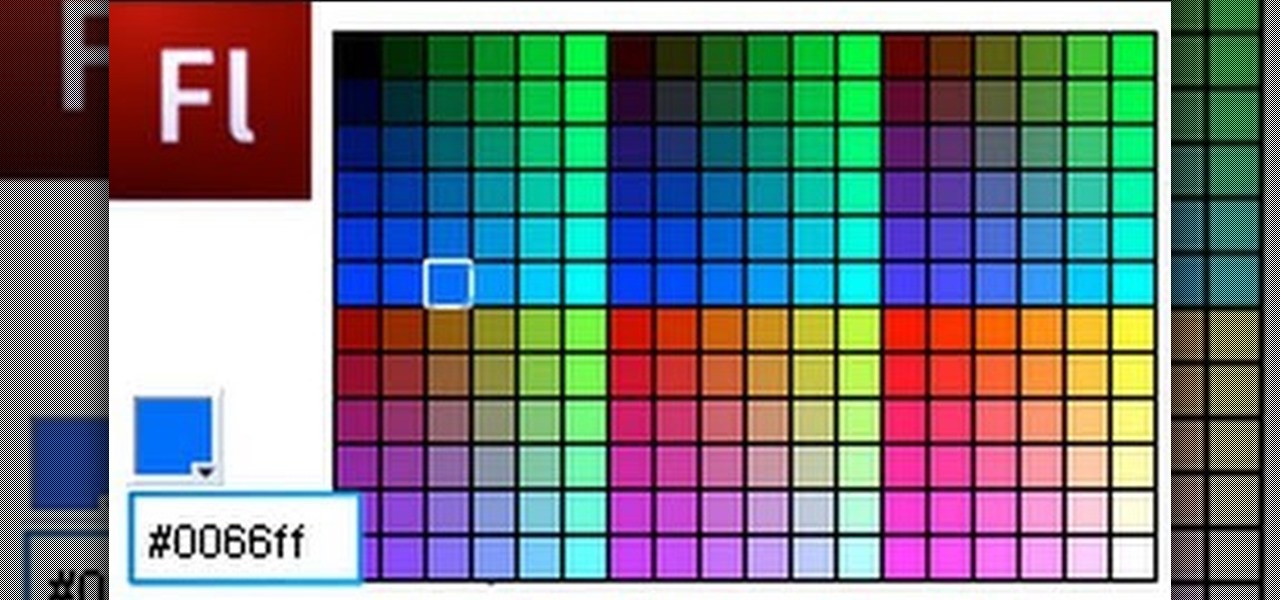
How To: Utilize the Color Picker component for your Adobe Flash website or game
The Color Picker component lets users change colors of a designated item - like choosing red lilies or white lilies in a Flash-based game. This tutorial demonstrates how to construct your items in ActionScript 3 and then attach them to the Color Picker function in Adobe Flash.
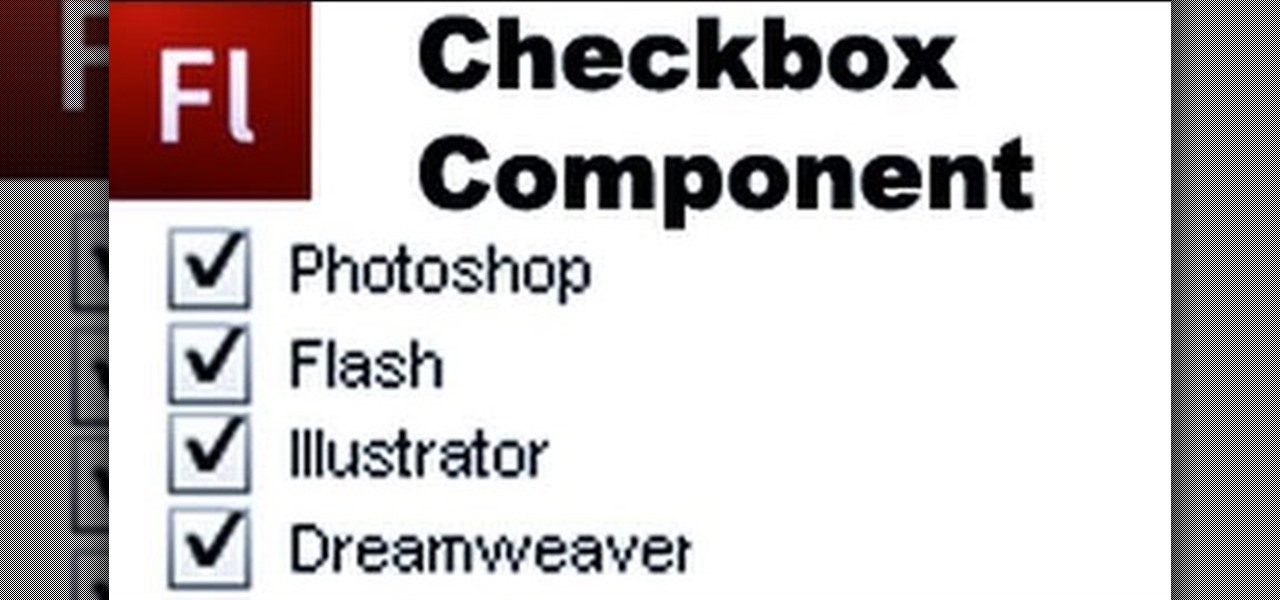
How To: Add a Checkbox component to your website in Flash
Checkboxes let users to your site select or deselect items in a list (such as adding products to a shopping cart or selecting multiple answers to a quiz or poll). This tutorial shows you how to build and incorporate checkboxes to your website or other Flash project.
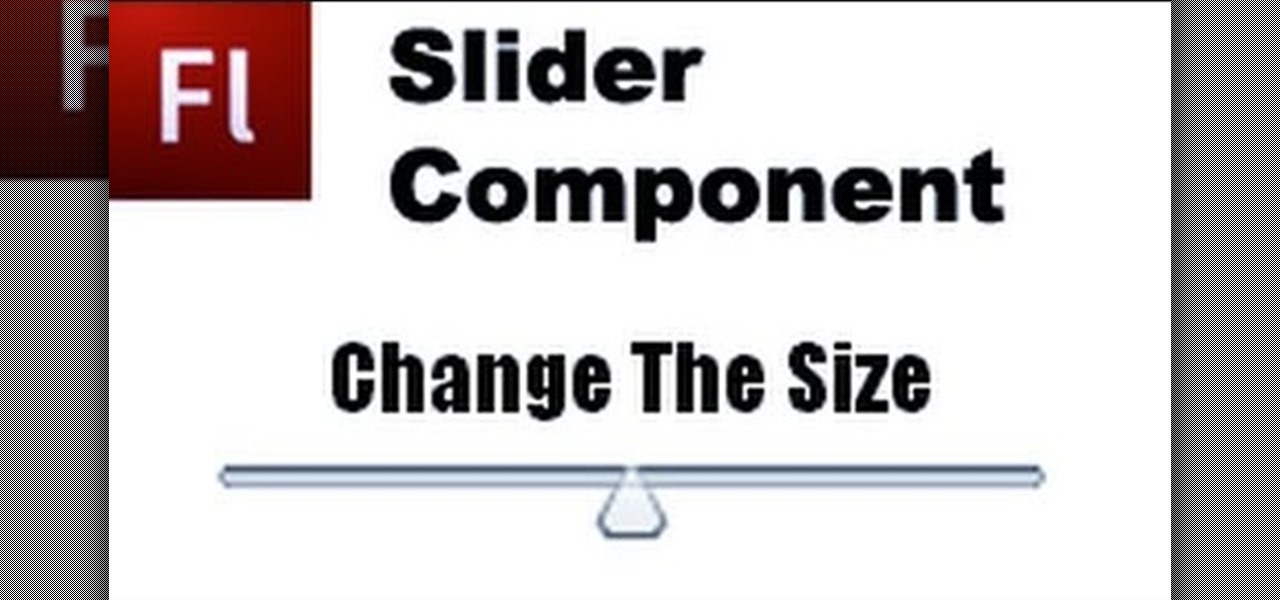
How To: Create and add a slider component to your Flash-based website
Use ActionScript 3 and Adobe Flash CS3 to add in a slider component to the website or project you're building in Flash. A slider component can allow users to do things like change the size of animations on your website.