If you want to use Macromedia Flash Pro 8 you should first open up the program. You should first take the brush tool and draw a stick figure person or an object so you can use the tool. Press F6 to add a few frames. You should also press the eraser and practice erasing. Erase an arm, press F6, draw in a waving arm and continue the process again. Now, watch this and press enter - your figure should wave. You can also pick up the entire figure and drag and move it so it moves when you watch it. Now, open up a new project. Take the brush and draw a box and a stick figure standing on it. Make sure the body parts are connected. Change your stick figures legs and arms. You want to keep the same head so select the upper part of the body and move this right next to the original. Now, draw in new legs, so you can have the stick figure running. Now press F6 3 times, and change the legs on the new stick figure. Save his head - and now you will make him flip. Move this head over off the box. Now, from this head have his body curling in and flipping over. Now continue to move the body and head, but just change his legs around and their position. Now, continue to lower the head and make a new body that is landing on the ground. Now, press play so you can see your flash creation!
Just updated your iPhone? You'll find new emoji, enhanced security, podcast transcripts, Apple Cash virtual numbers, and other useful features. There are even new additions hidden within Safari. Find out what's new and changed on your iPhone with the iOS 17.4 update.




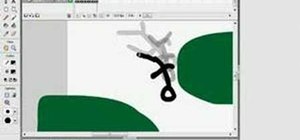




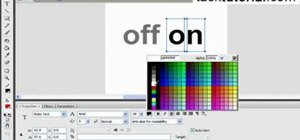
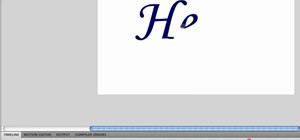
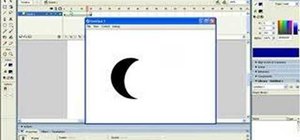
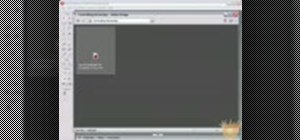
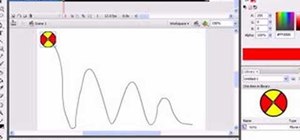
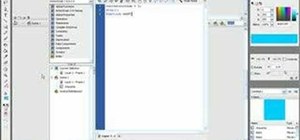
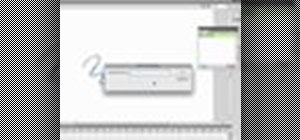
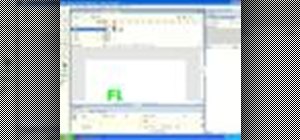

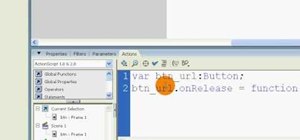
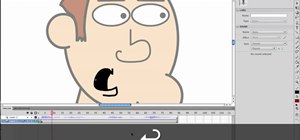
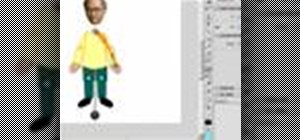

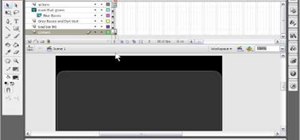
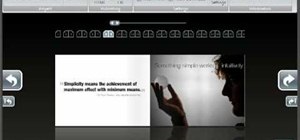
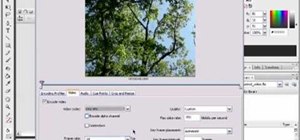
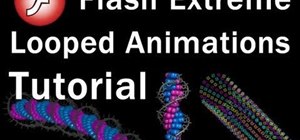



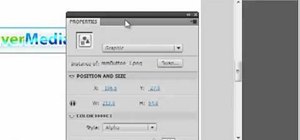
Be the First to Comment
Share Your Thoughts